Here's how to adjust the size of your video tile, the layout of all video tiles in a meeting, and other video related options.
Video Options Menu
1. To access the Video Options Menu, you'll need to be in a meeting. This can be a public or private meeting with someone in your Office - either one will do!
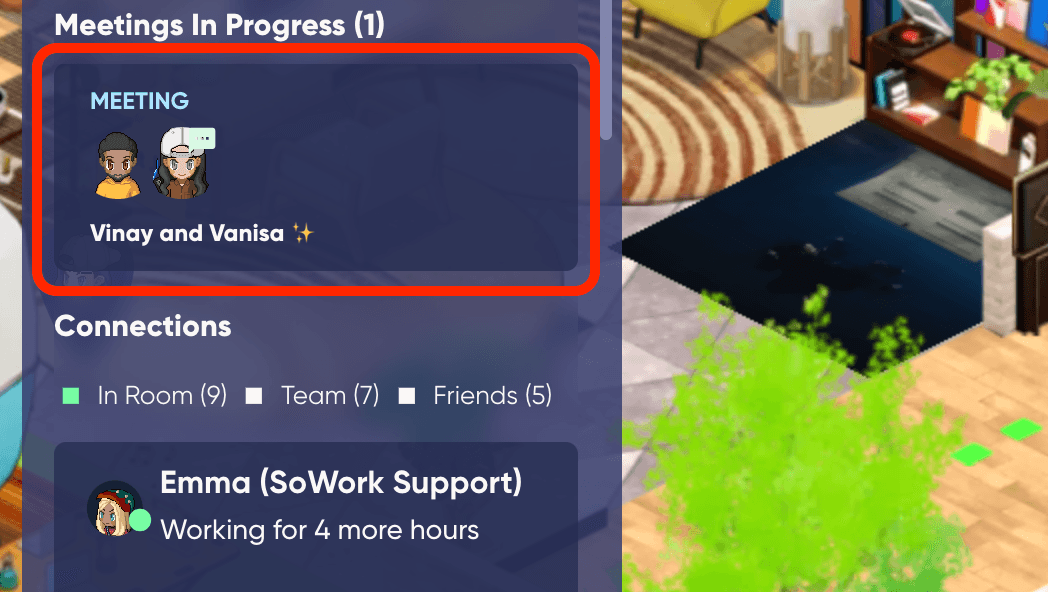
2. When in a meeting, this menu area will appear on the upper right of your SoWork screen. Select the Video Options button to expand this menu.
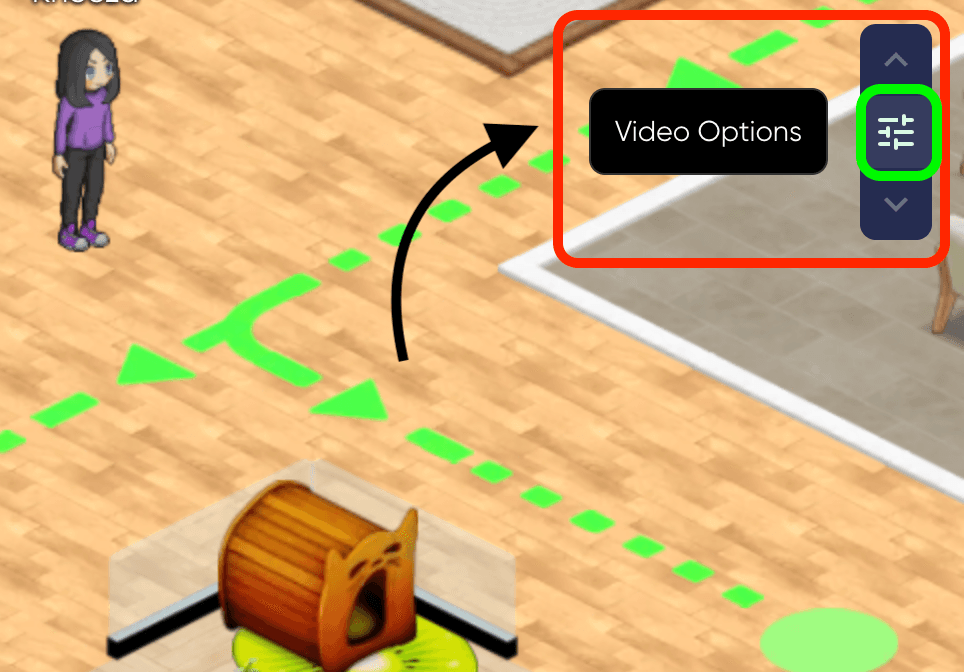
Video Tile Size
1. From the Video Options Menu, you'll be able to adjust the size of your video tile by clicking on the button of your choosing: T (tiny), XS (extra small), S (small), M (medium), L (large), XL (extra large), and Auto (also medium).
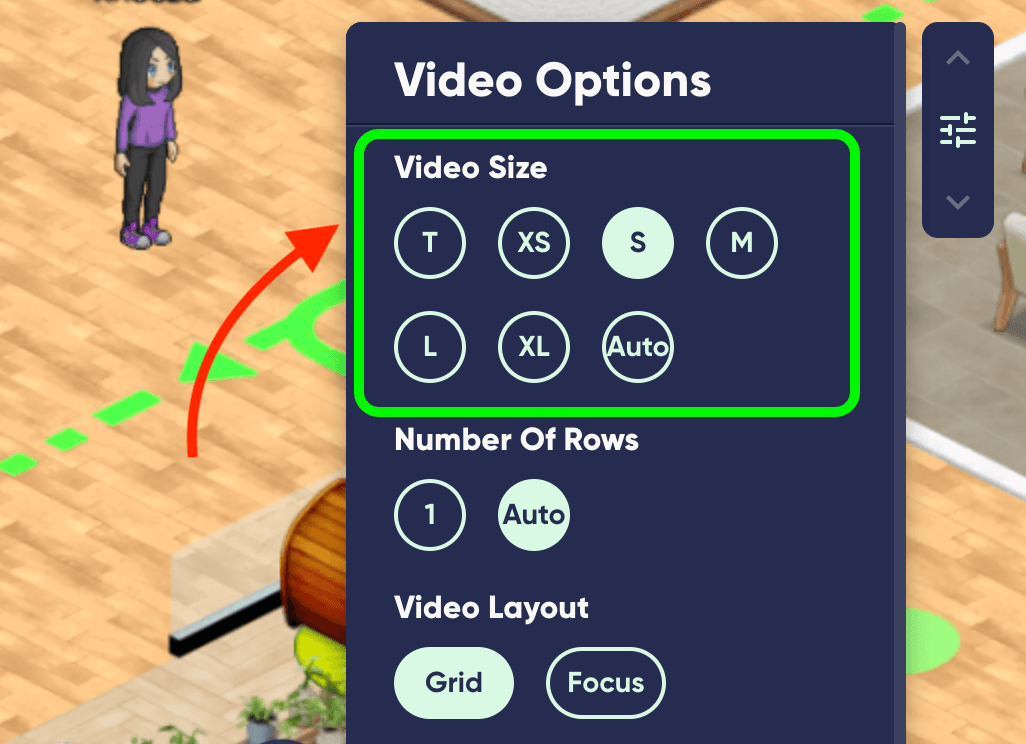
Video Rows
1. You're also able to adjust how many video tile rows show up at once while in a meeting.
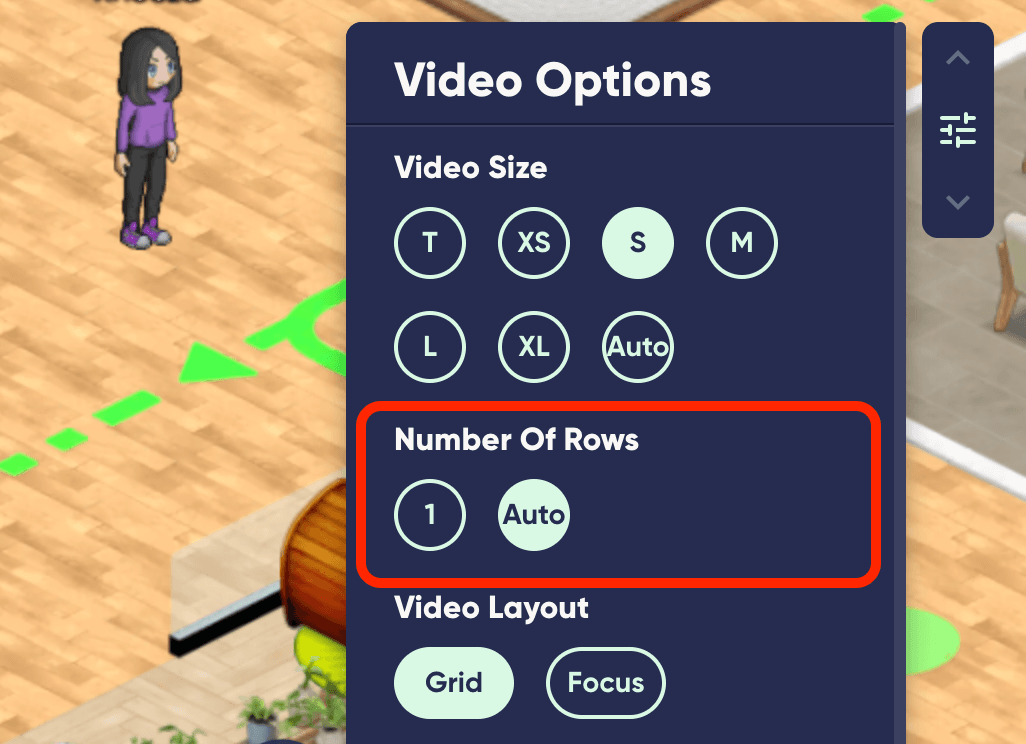
2. If you're in a larger meeting and only would like to view 1 or 2 rows of videos at once, you can select this up or down arrow to scroll through the meeting participants.
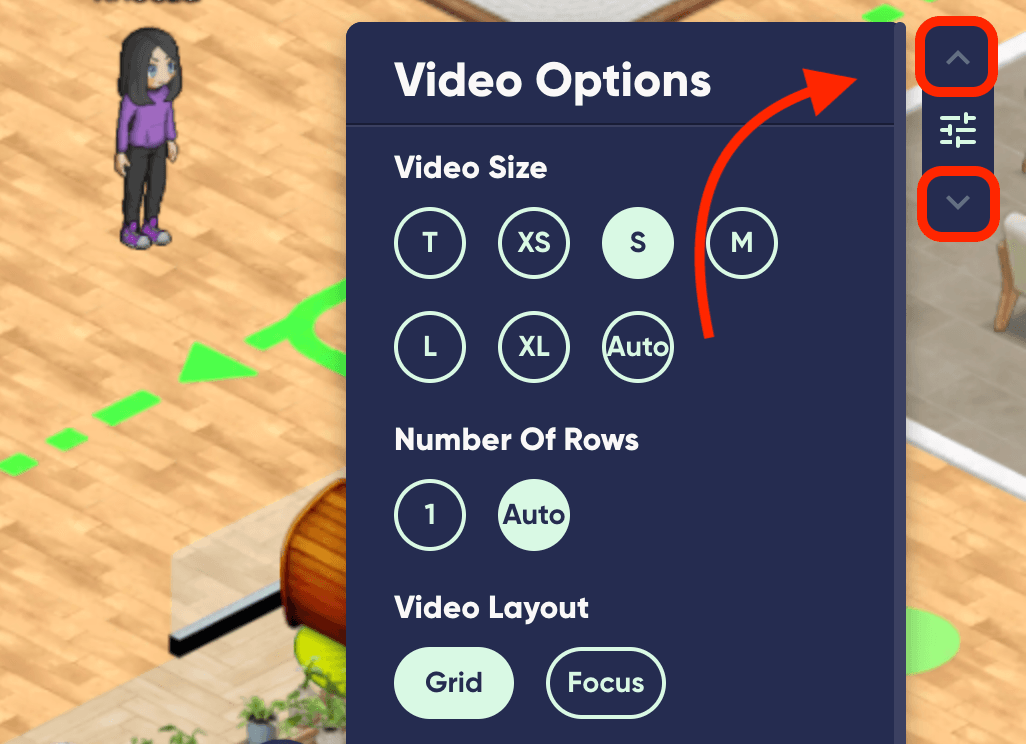
Video Layout
1. Next, for overall meeting layout, you can select Grid or Focus views.
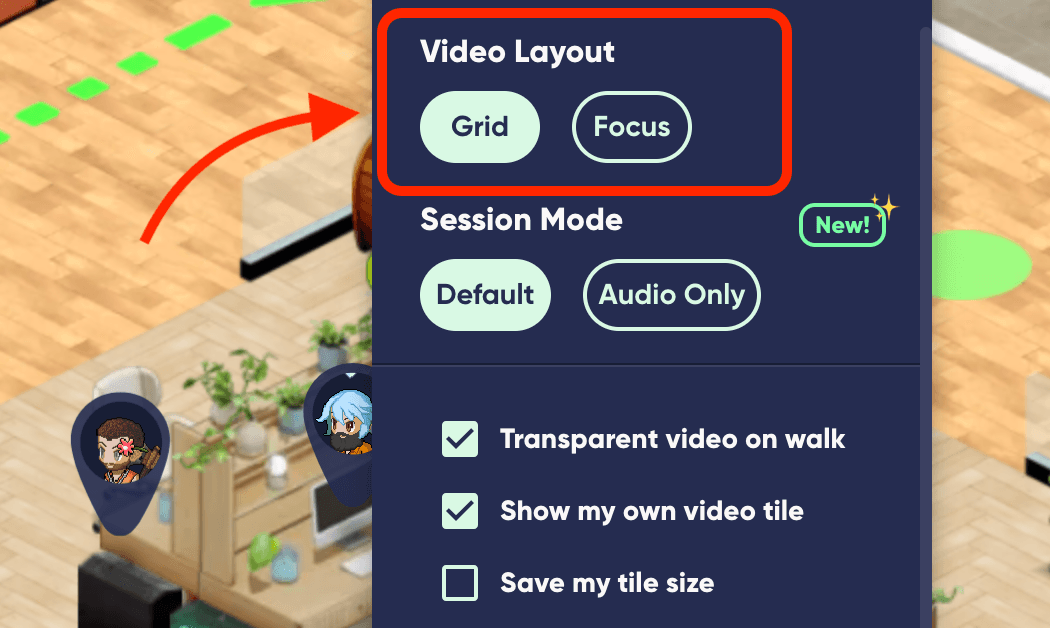
2. Grid is the normal default view, and Focus enlarges the active speaker's video tile and darkens the world.
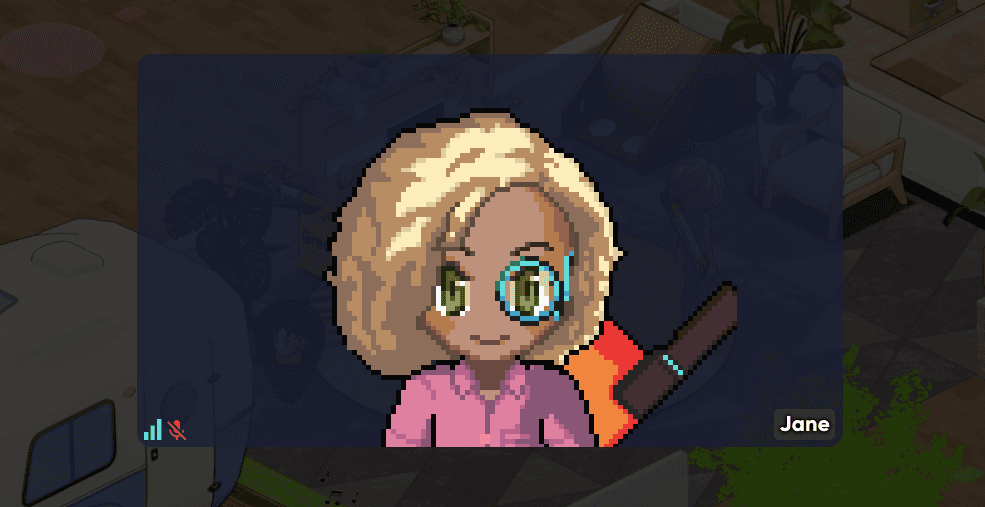
Other Video Tile Settings
In the next section of the video tiles menu, you're able to select video tile transparency while walking, whether you'd like to view your own video tile, and can save the settings of your choosing.
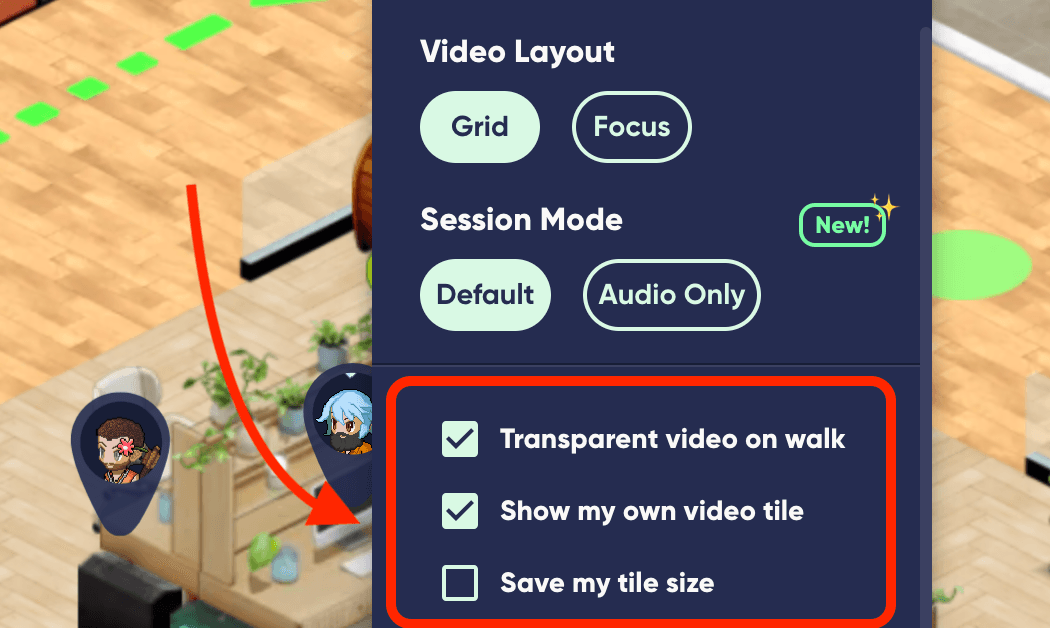
Notification Sounds
In the last section of this Video Options menu, you can toggle on/off your video connection and disconnection sounds.
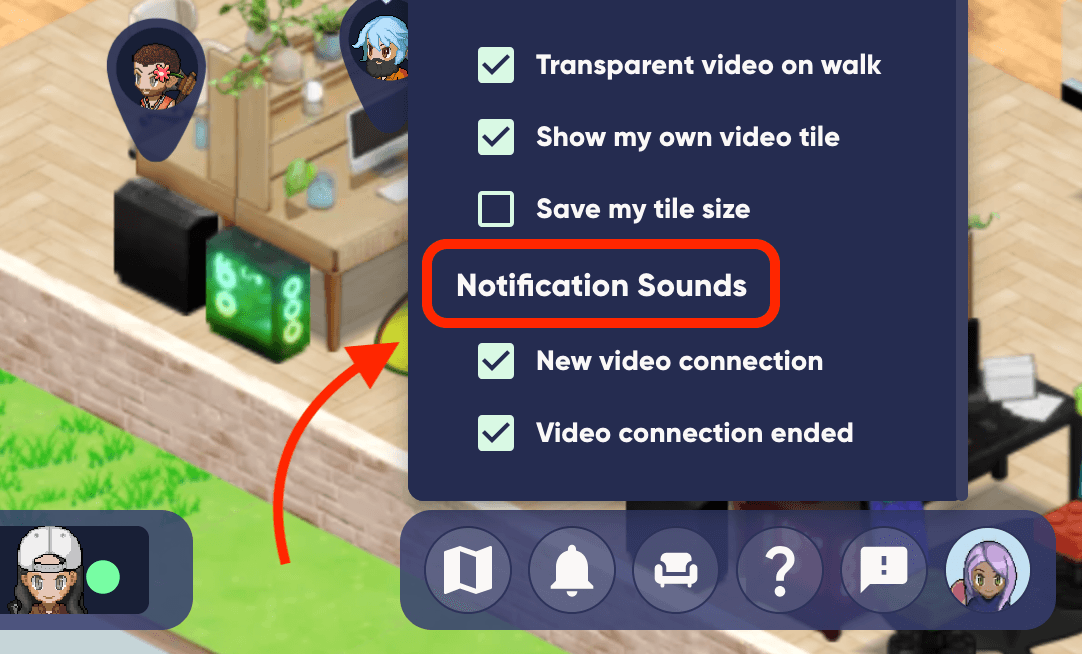
And that's it! Happy SoWorking :)



