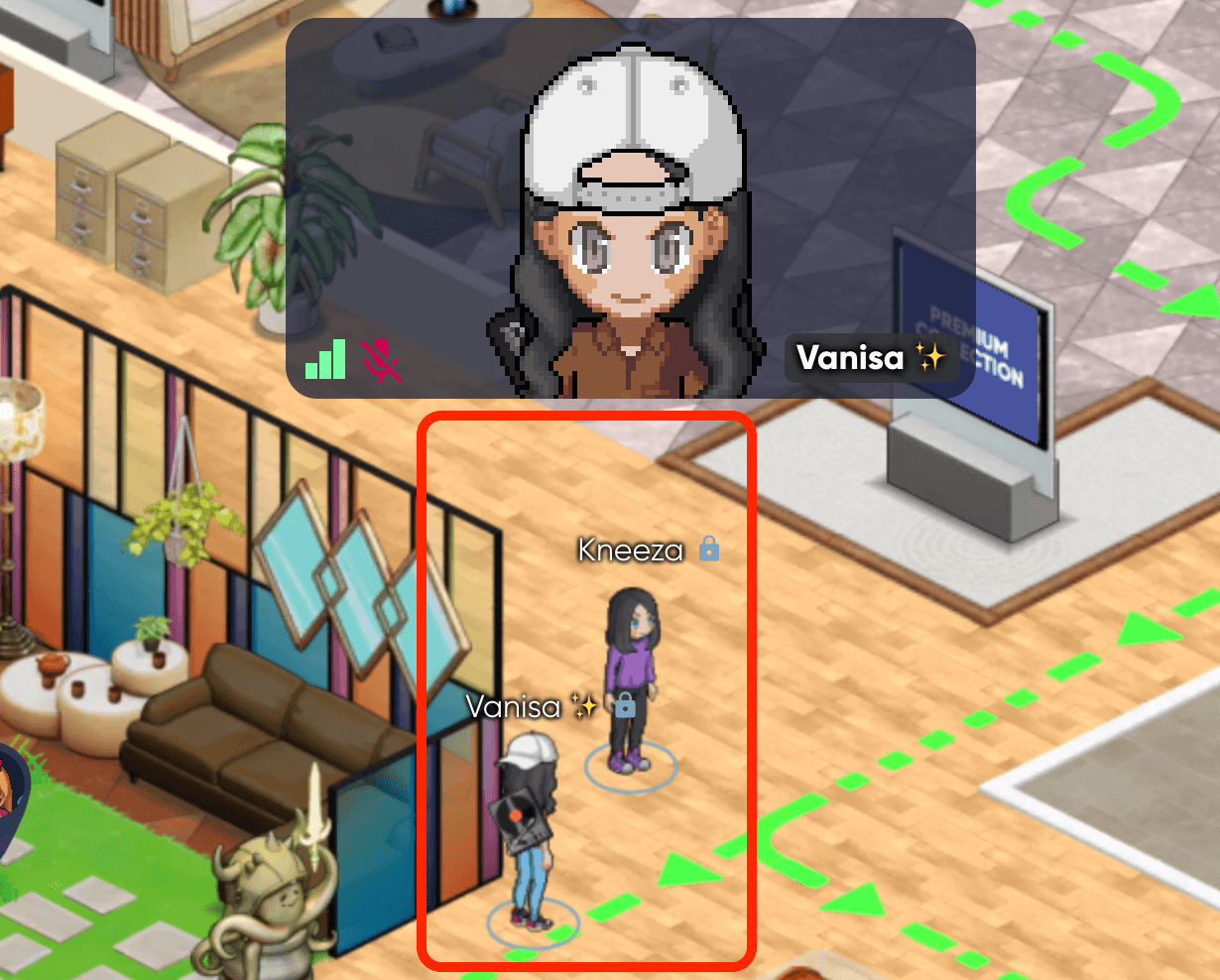About Private Meetings
Sometimes you need privacy - a business meeting, 1-on-1, or other confidential matters. Private meetings can give you just that.
💡 Note: If you're in a private meeting, you'll have a blue circle beneath your feet, and a lock icon beside your name. Others won't be able to walk up and immediately join - they will have to request to join your meeting.
Starting a Private Meeting
There are four different ways to start a private meeting. All are available to you and you can use any of them at any time.
Clicking on a Teammate's Avatar
1. Click on a teammate's avatar, and you'll see this menu appear.
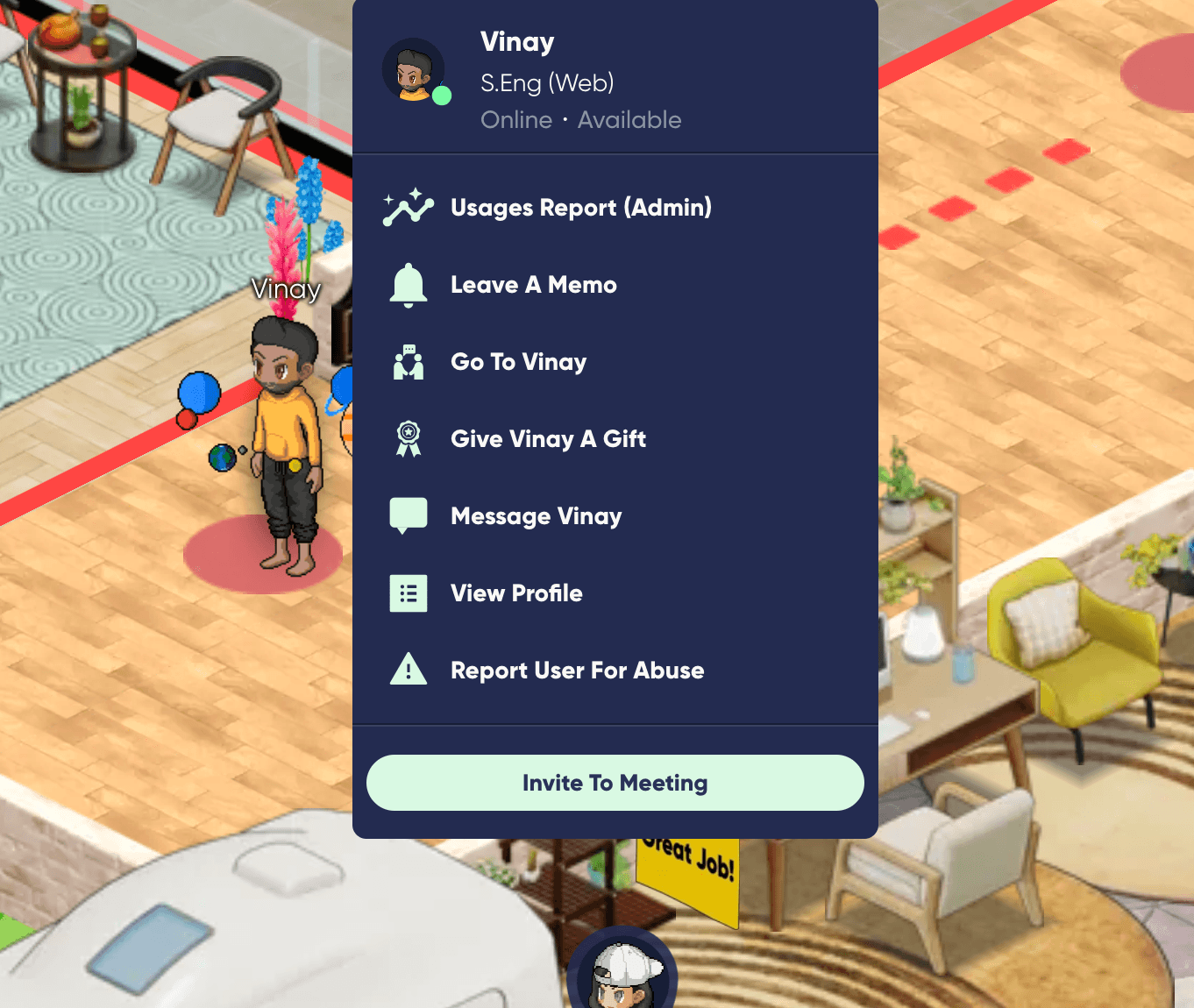
2. Select Invite to Meeting.
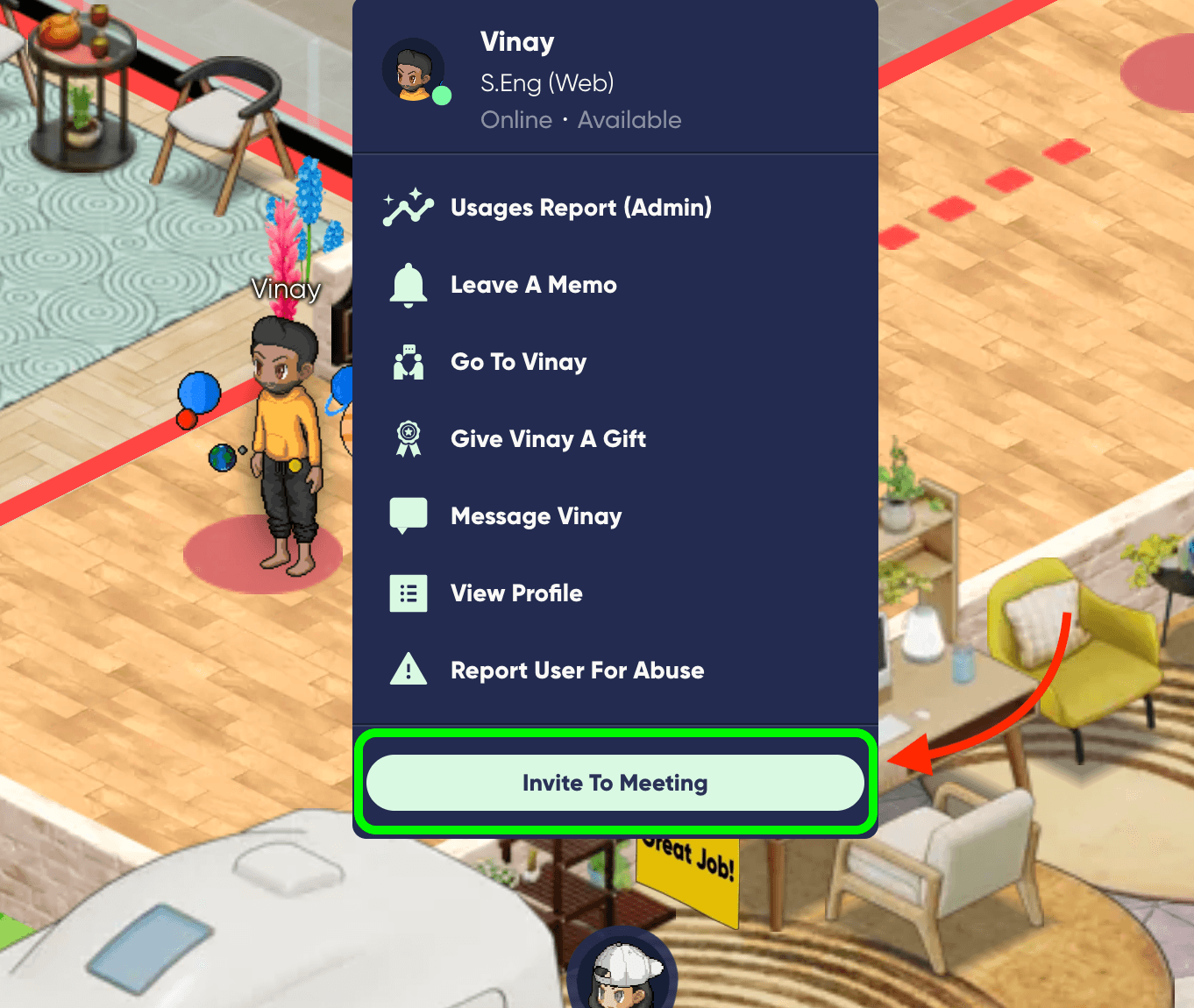
3. After this, they'll see a prompt that says you're looking to meet with them privately, and they can accept or decline.
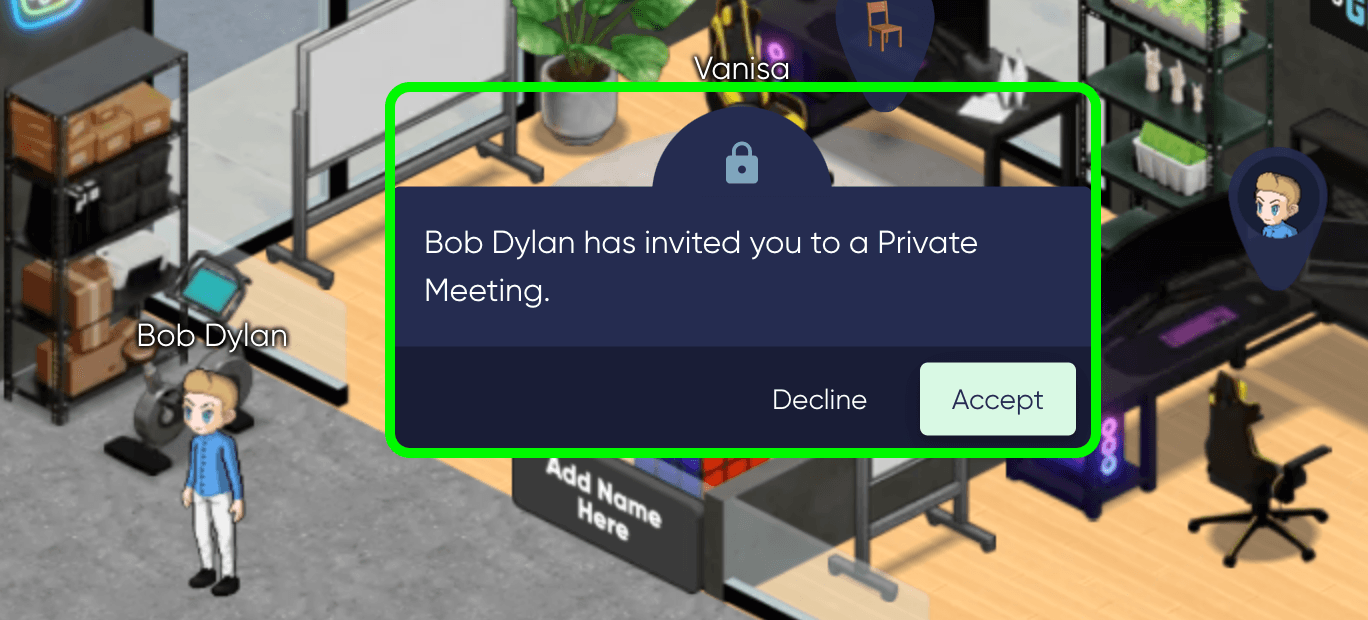
4. When they accept, you'll be automatically connected. Blue circles will appear beneath your feet, and a blue lock icon above your heads. This will indicate to others that you're in a private meeting!
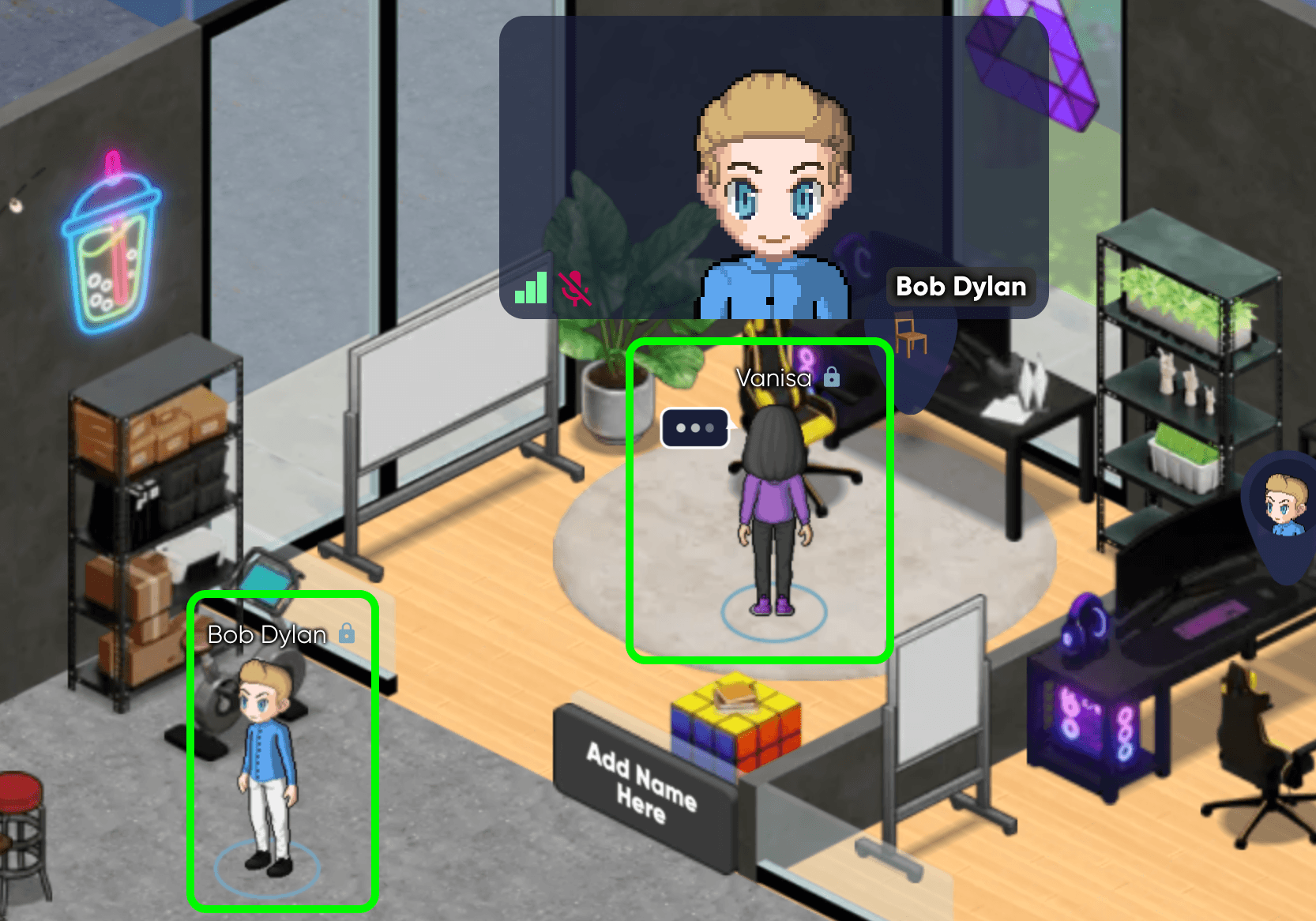
Convert Your Current Meeting to a Private Meeting
1. To convert a current meeting to private, click on the lock icon in your lower video tile menu.
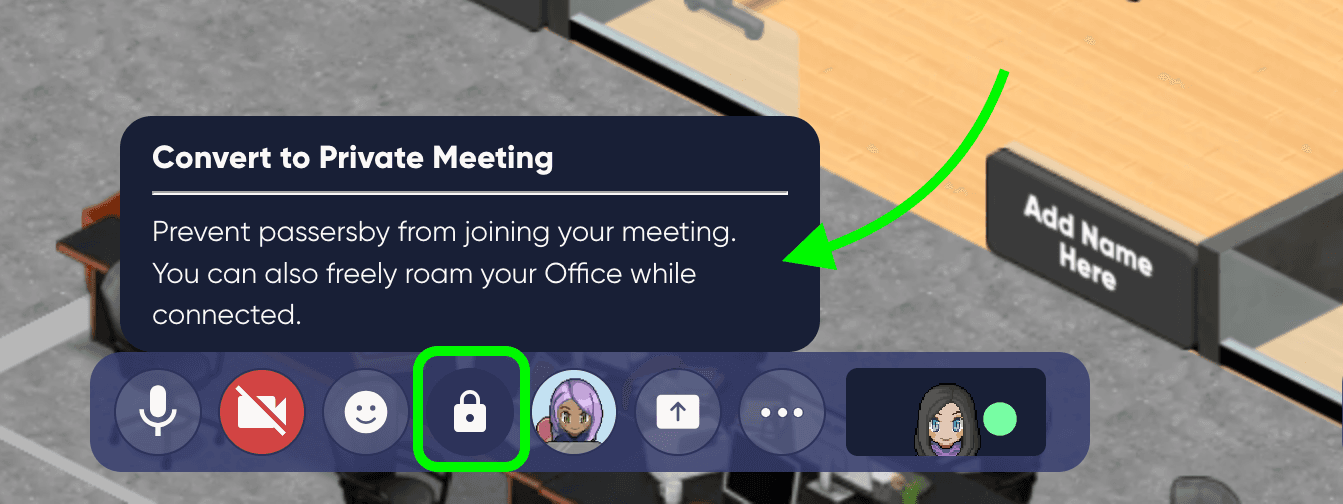
2. If this Convert To Private Meeting button isn't there, select More Tools to view it.
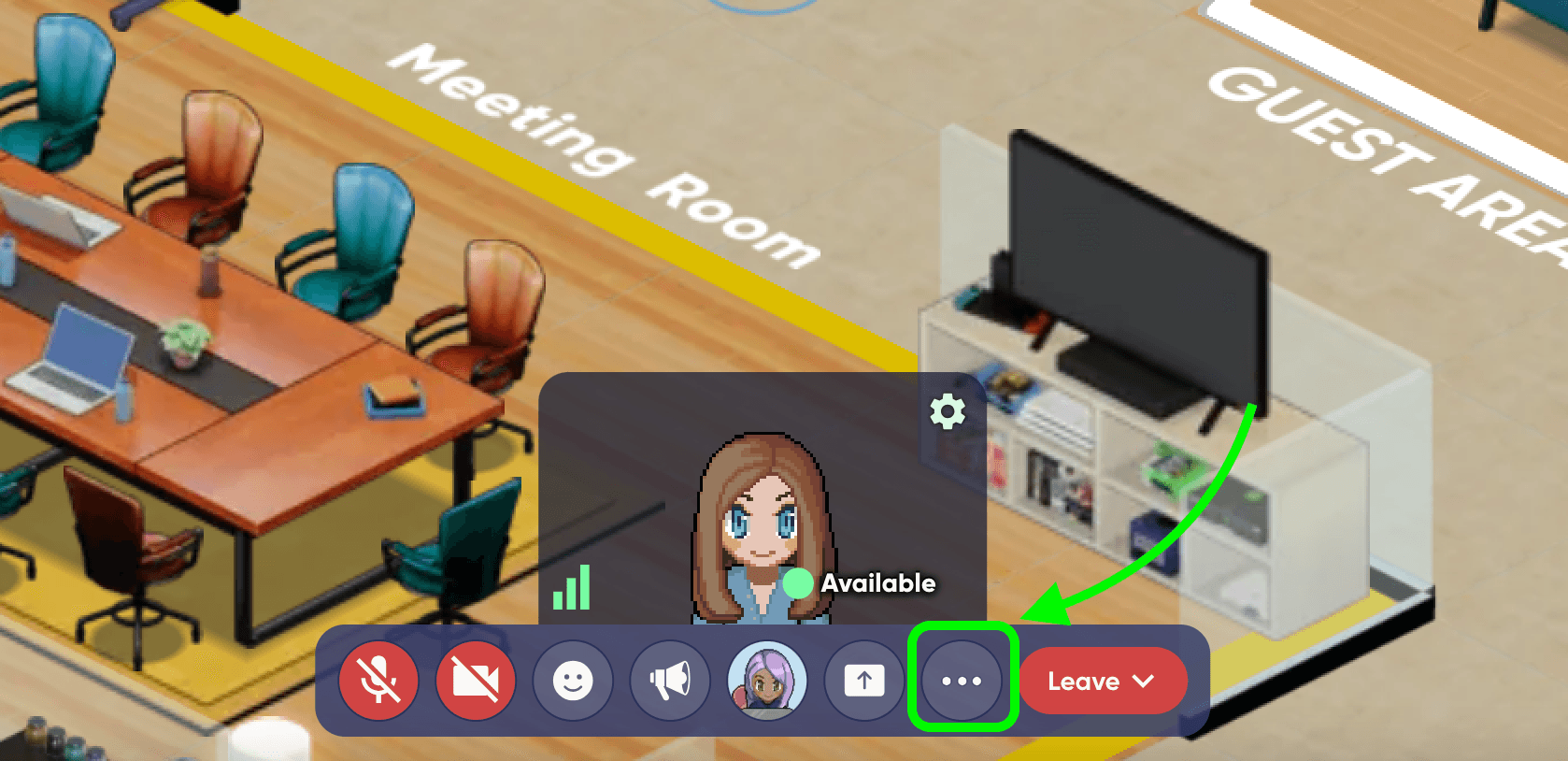
3. From here, you're able to pin this button to your toolbar for easy access.
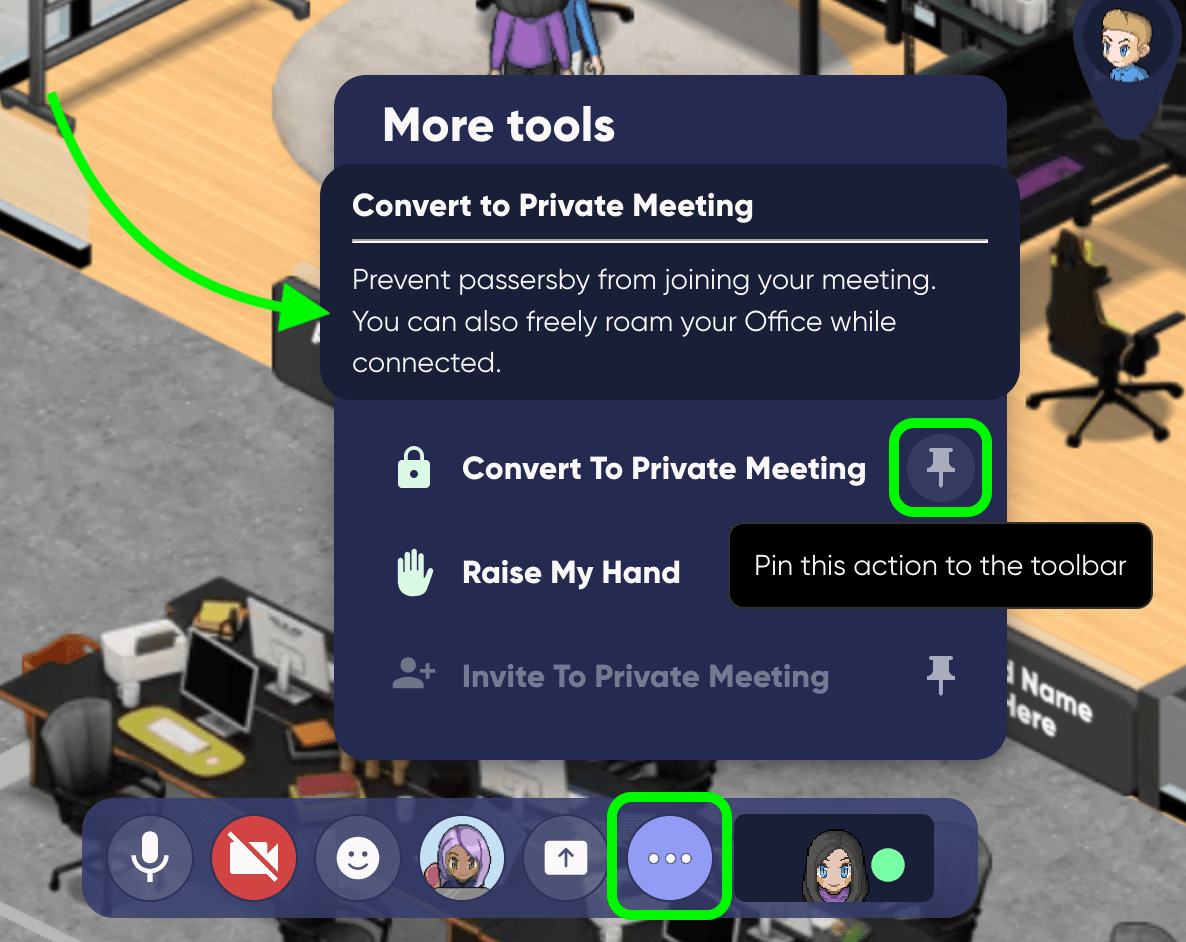
4. After selecting Convert To Private Meeting, a prompt will appear to confirm this action. After clicking OK, you'll be connected in a private meeting.
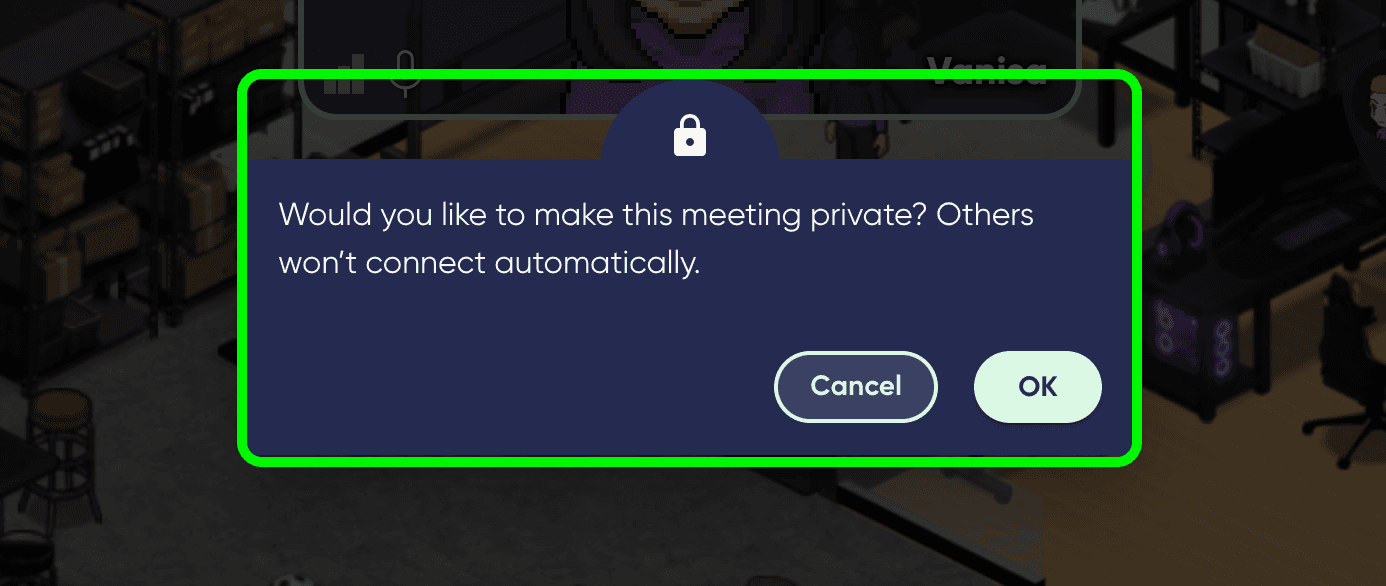
5. In addition to the blue circles around your feet and the lock icons beside your names, you'll also see a lock icon in your lower left toolbar. This denotes that you're in a private meeting.
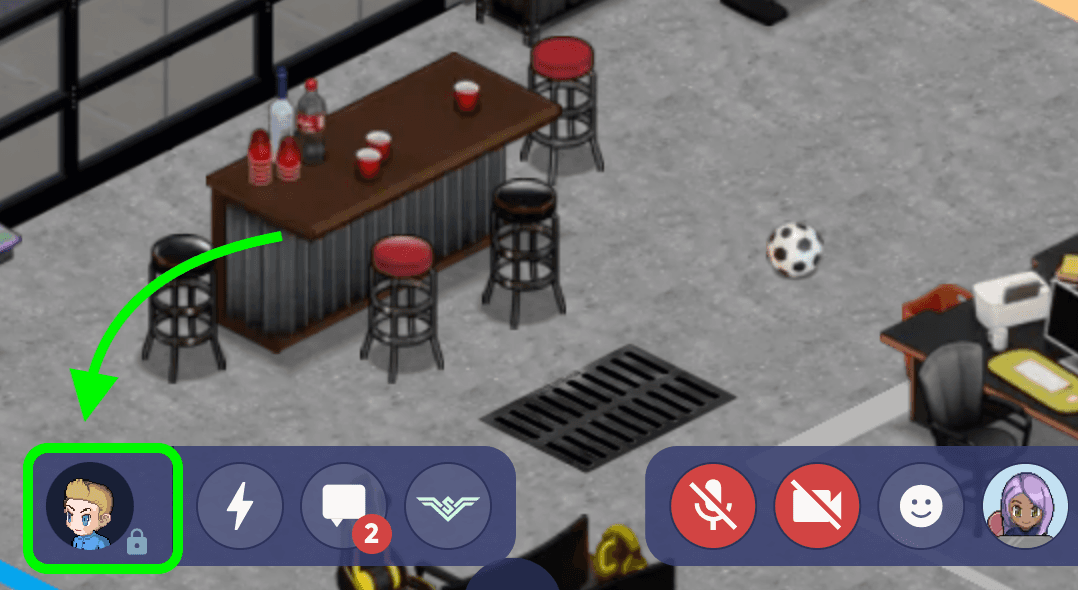
Inviting Multiple People to a Private Meeting
1. You can also start a private meeting from your own avatar menu and invite multiple people at once.
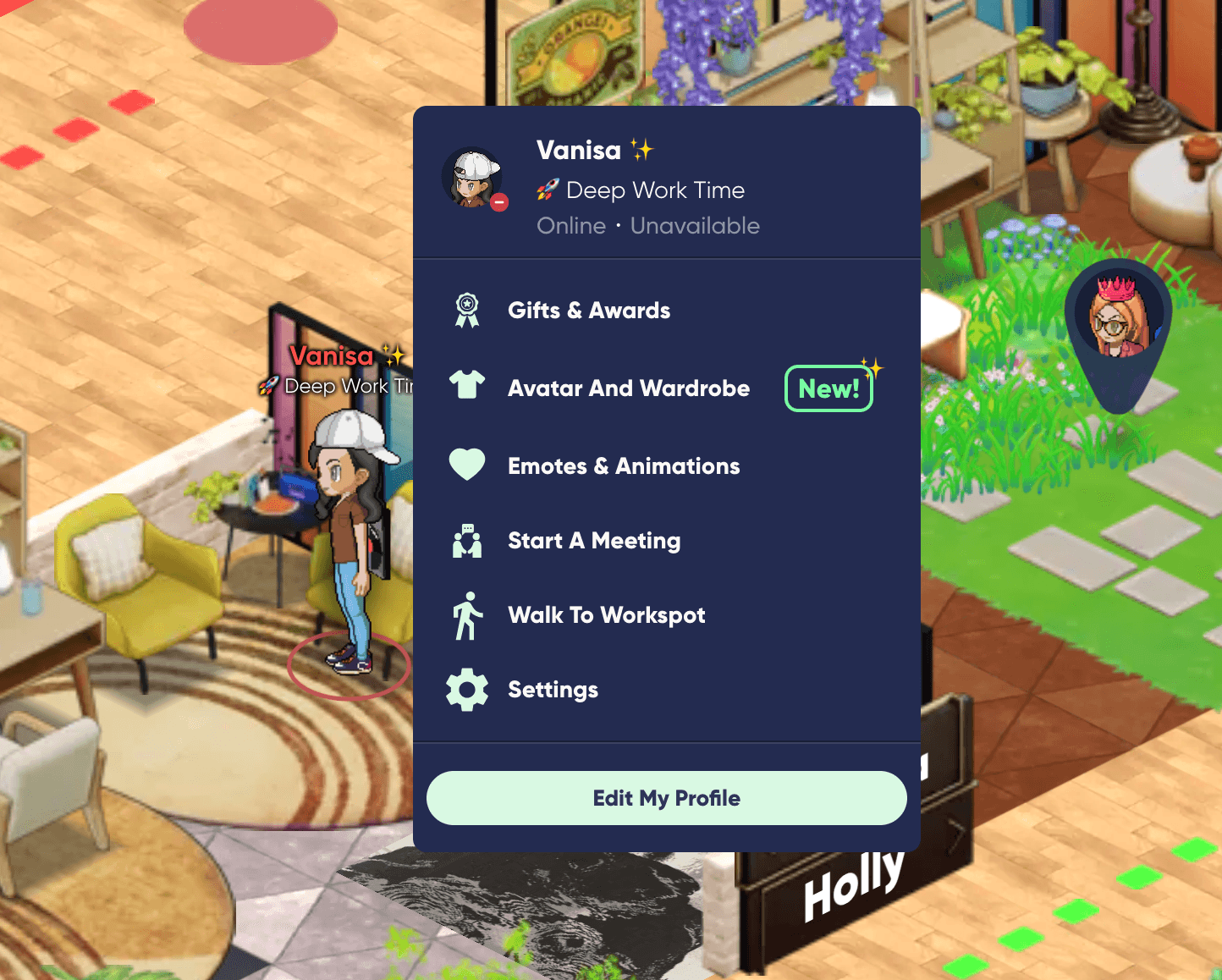
2. To begin, click on your own avatar and choose Start a Meeting.
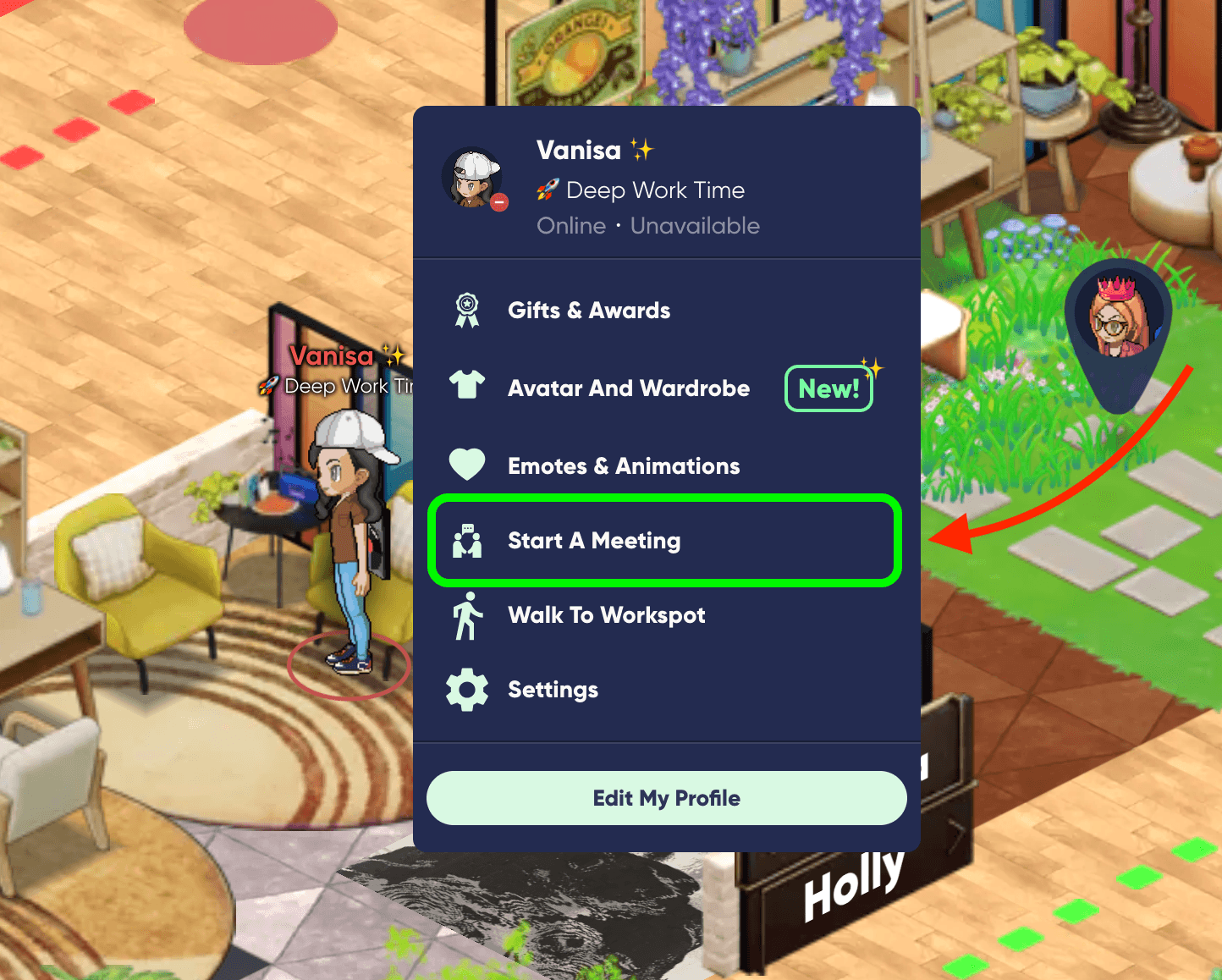
3. From there, a menu will open on the left side of your screen. Here, select Start a Private Meeting.
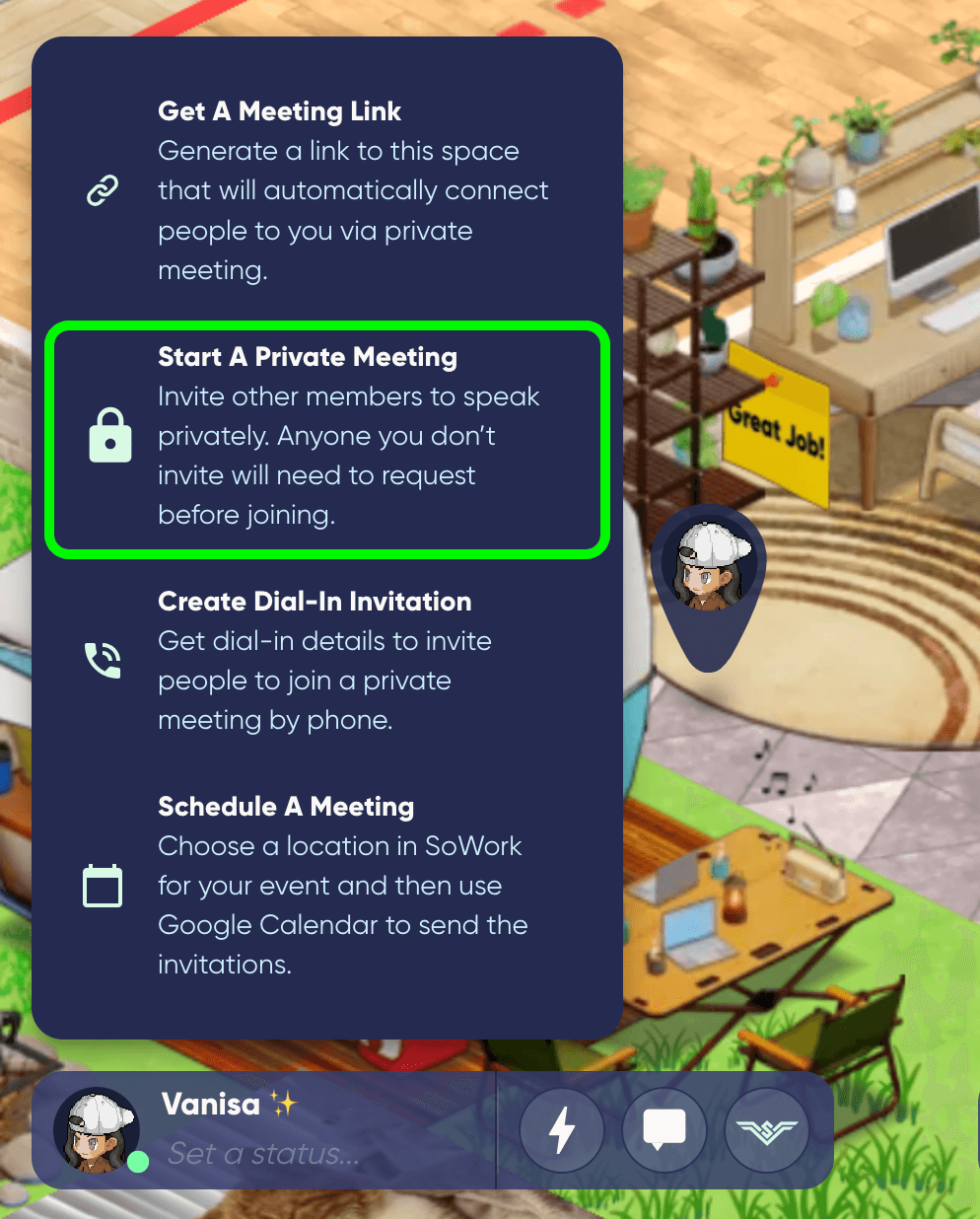
4. Next, a menu will open up where you'll be able to select folks to invite to your meeting.
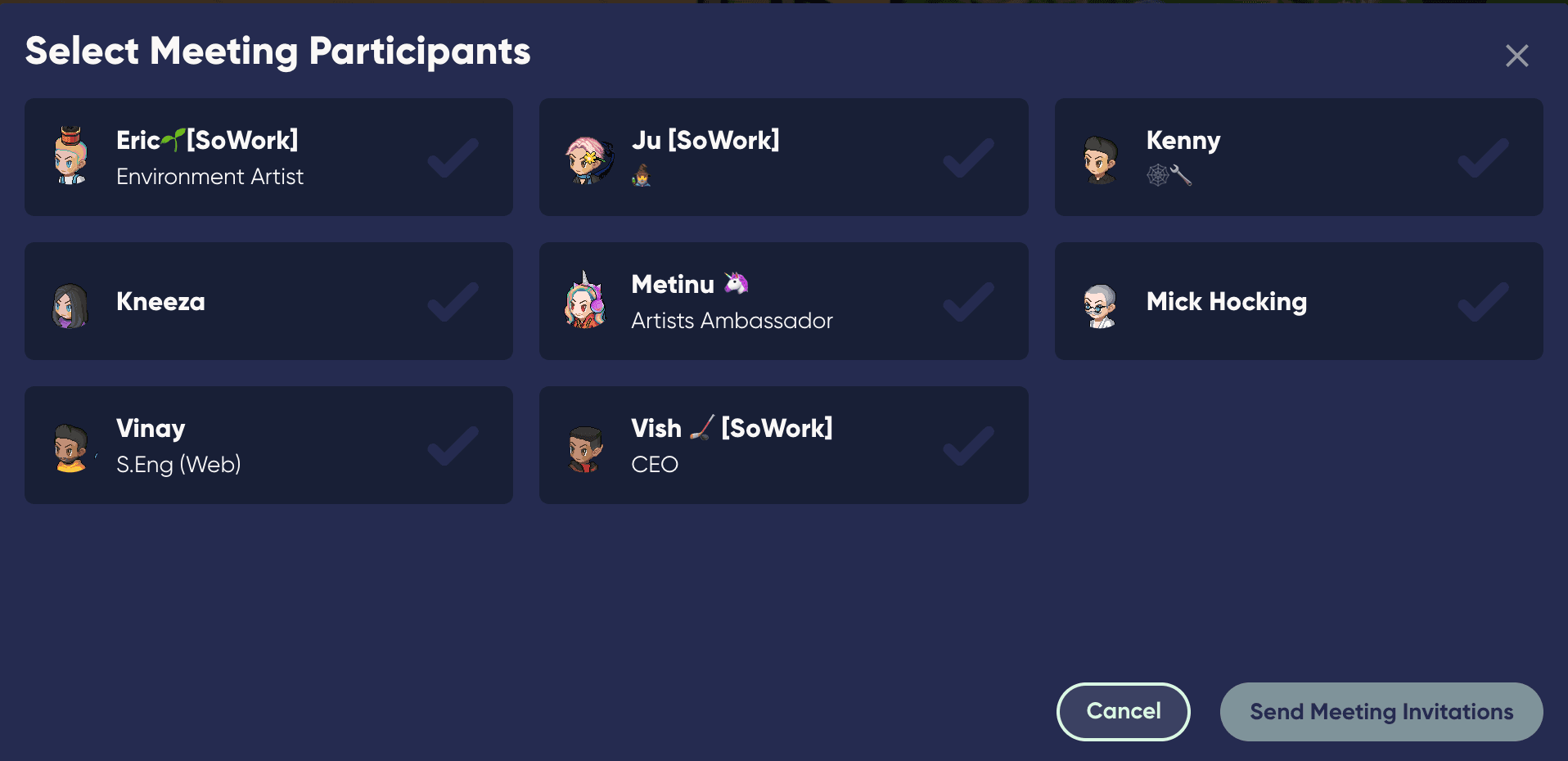
5. Select those who you'd like to join the meeting, and click Send Meeting Invitations.
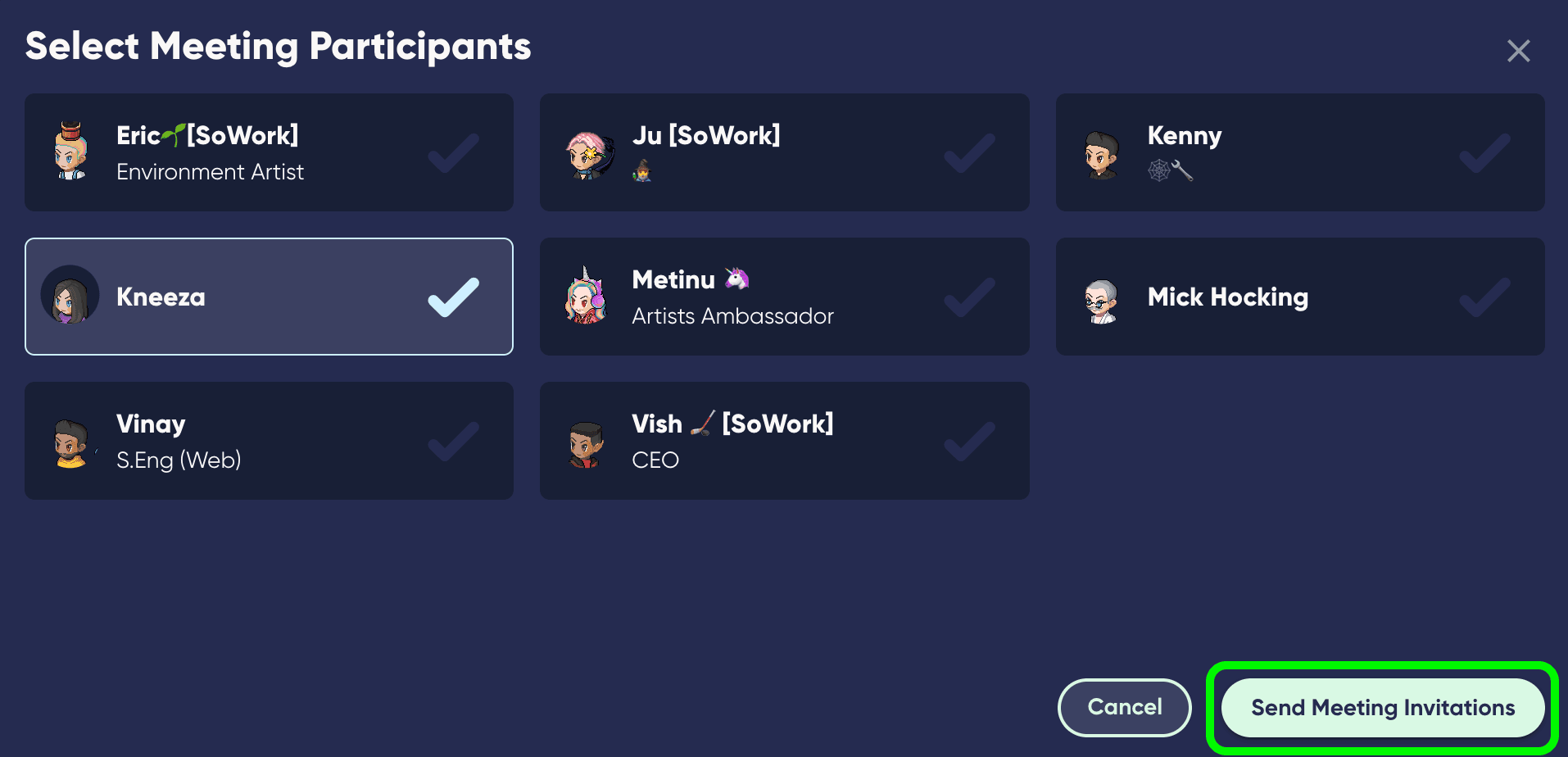
6. Your meeting invitees will see this screen, and can accept or decline the invite.
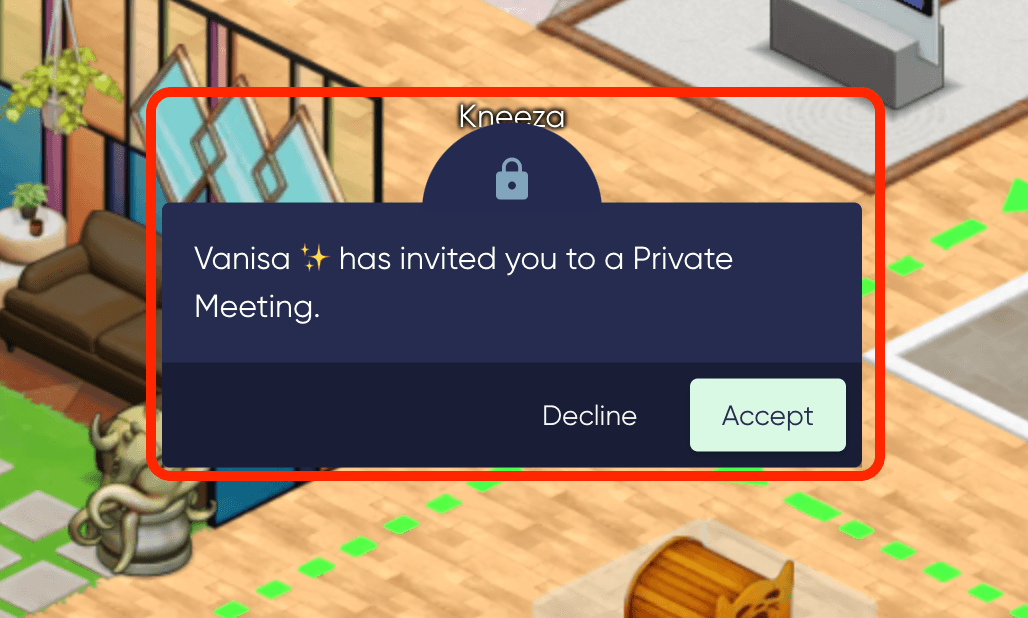
7. When they accept, you'll be automatically connected. Blue circles will appear beneath your feet, and a blue lock icon above your heads. This will indicate to others that you're in a private meeting!