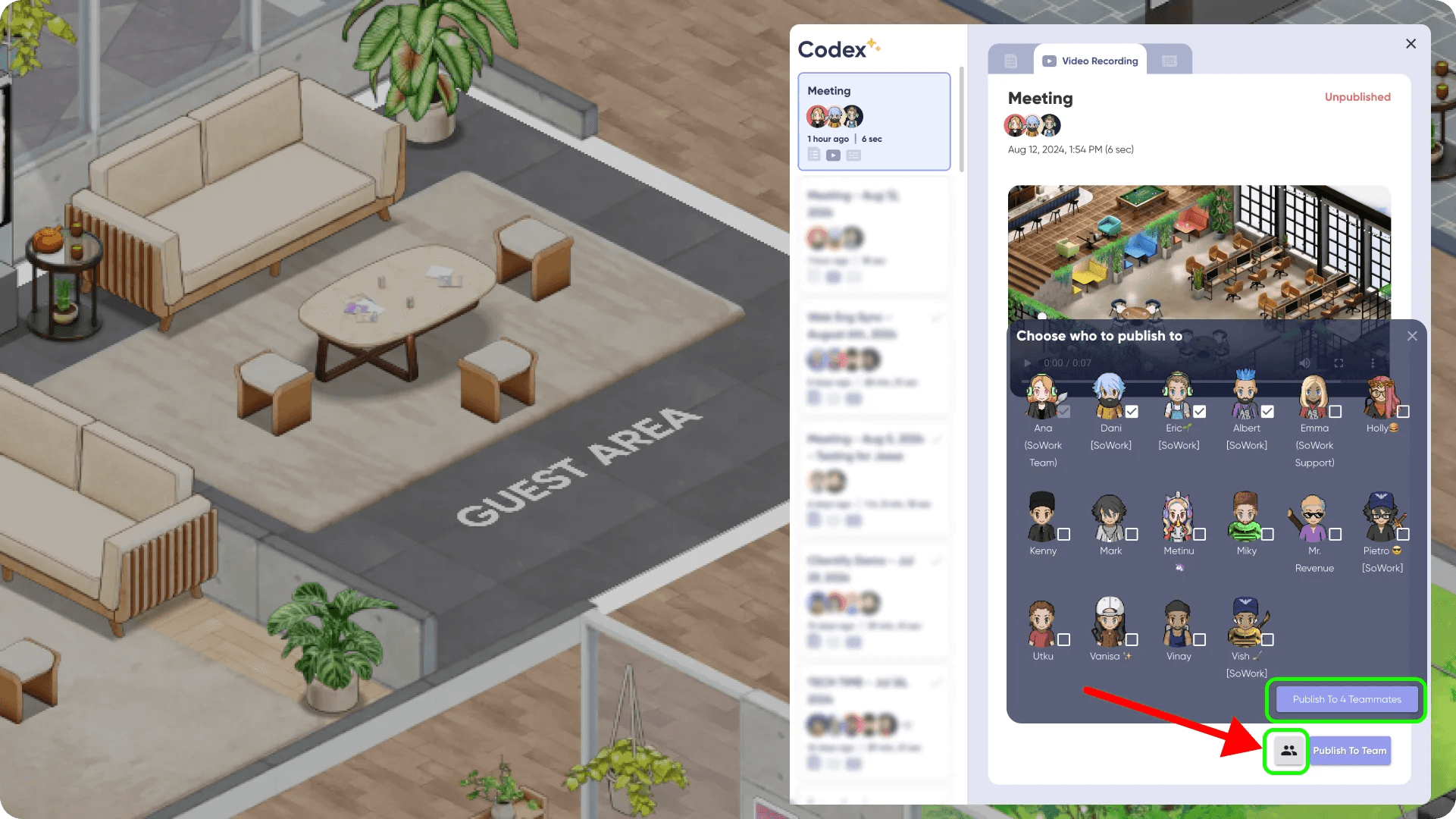In SoWork, you're able to record any private meeting and share it with participants.
How to record a meeting and share it with participants
How to record a meeting
1. To start a Meeting Recording, select the 'Document your meeting' button under your video tile while in a meeting.
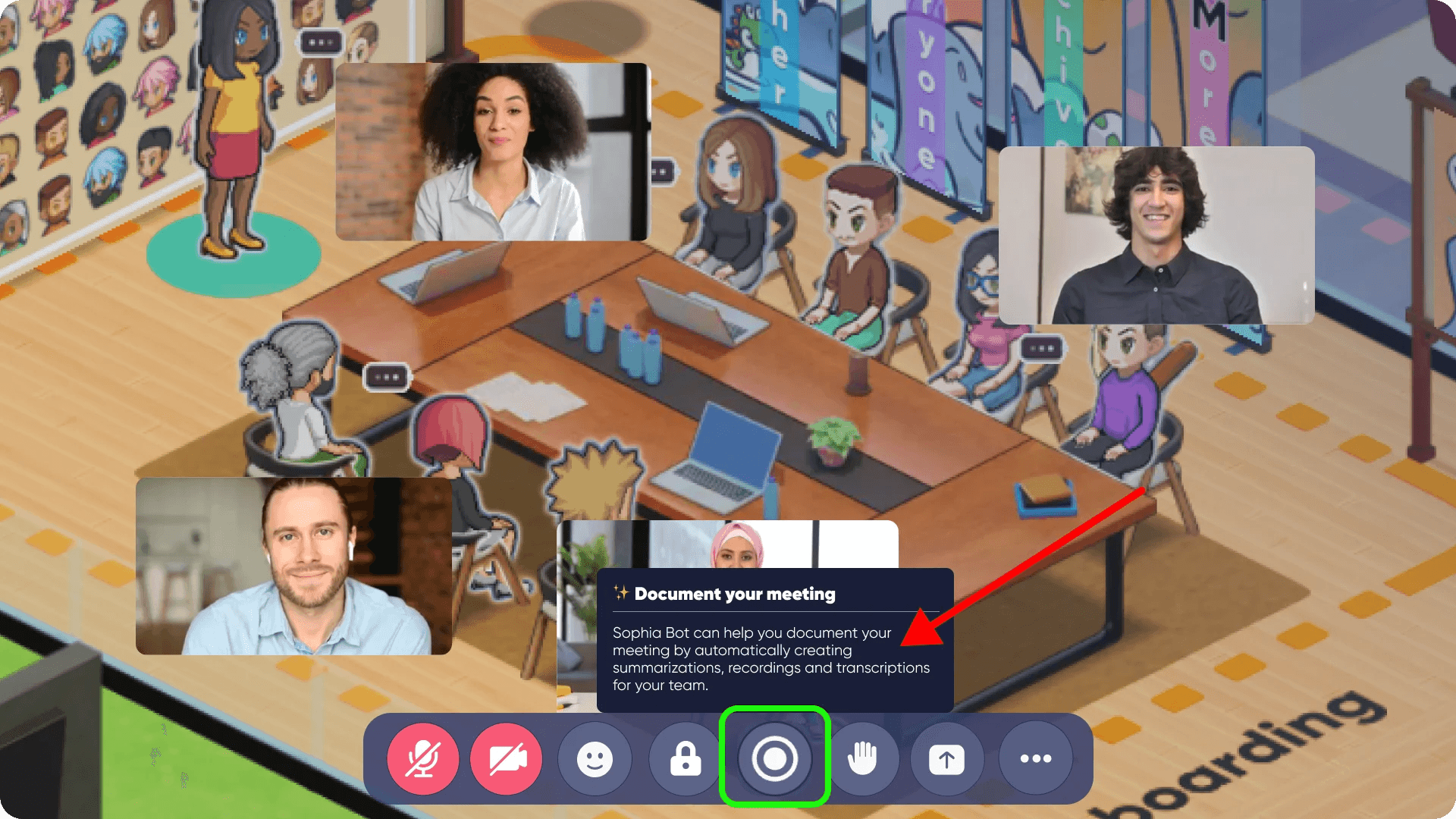
2. A new menu titled 'Record & Summarize your meeting' will appear, showing several options for you to choose: AI Summary, Meeting Recording, and Transcriptions. Select the options you'd like to record.
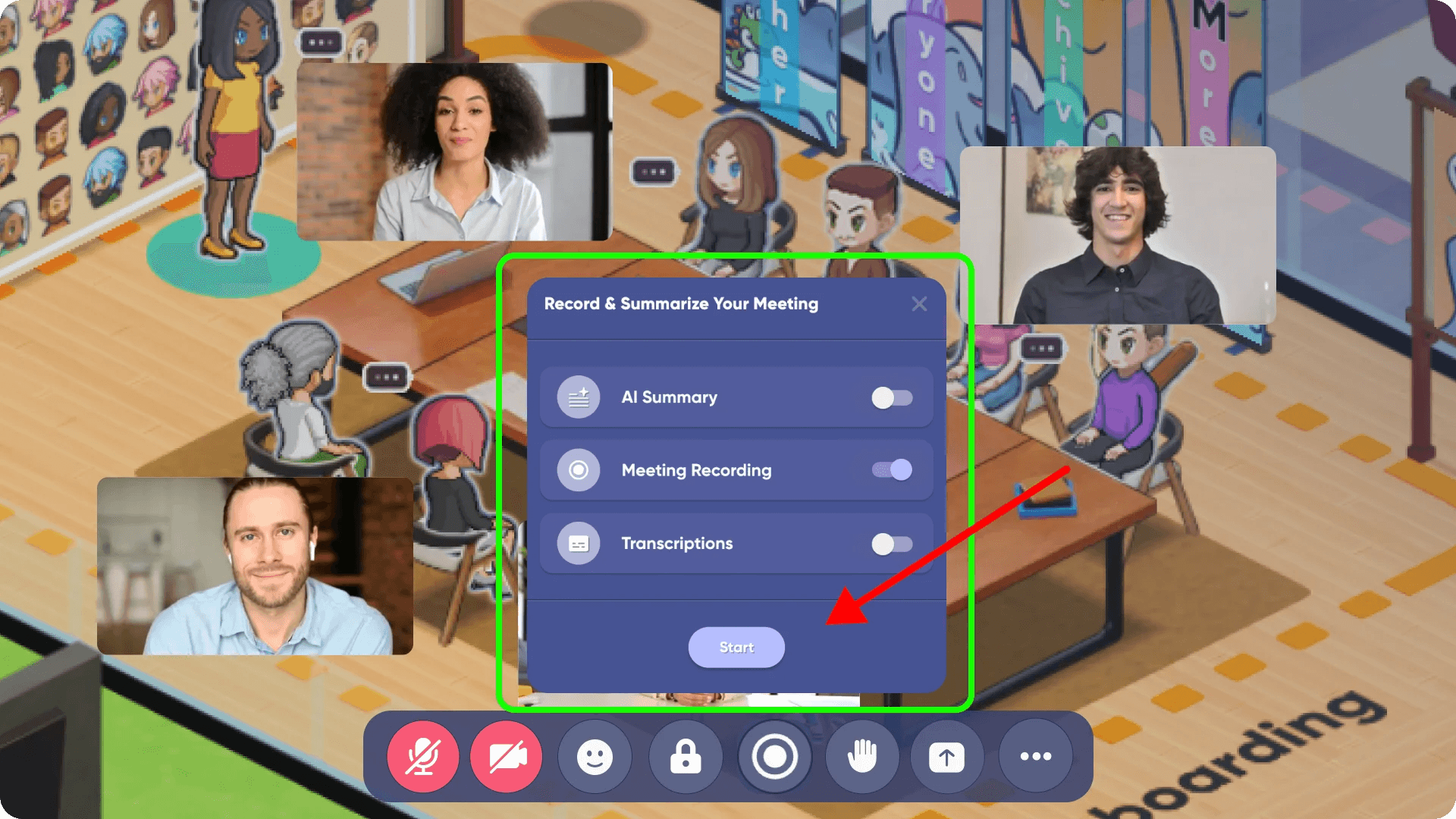
3. Once the recording begins, a small menu will appear on your meeting toolbar, and our AI bot, Sophia, will initiate the recording. This new menu will display several options: Stop the recording, view the Recording Duration, and Discard the recording.
*Note: Pause and Restart options are currently unavailable, but they'll be available very soon!
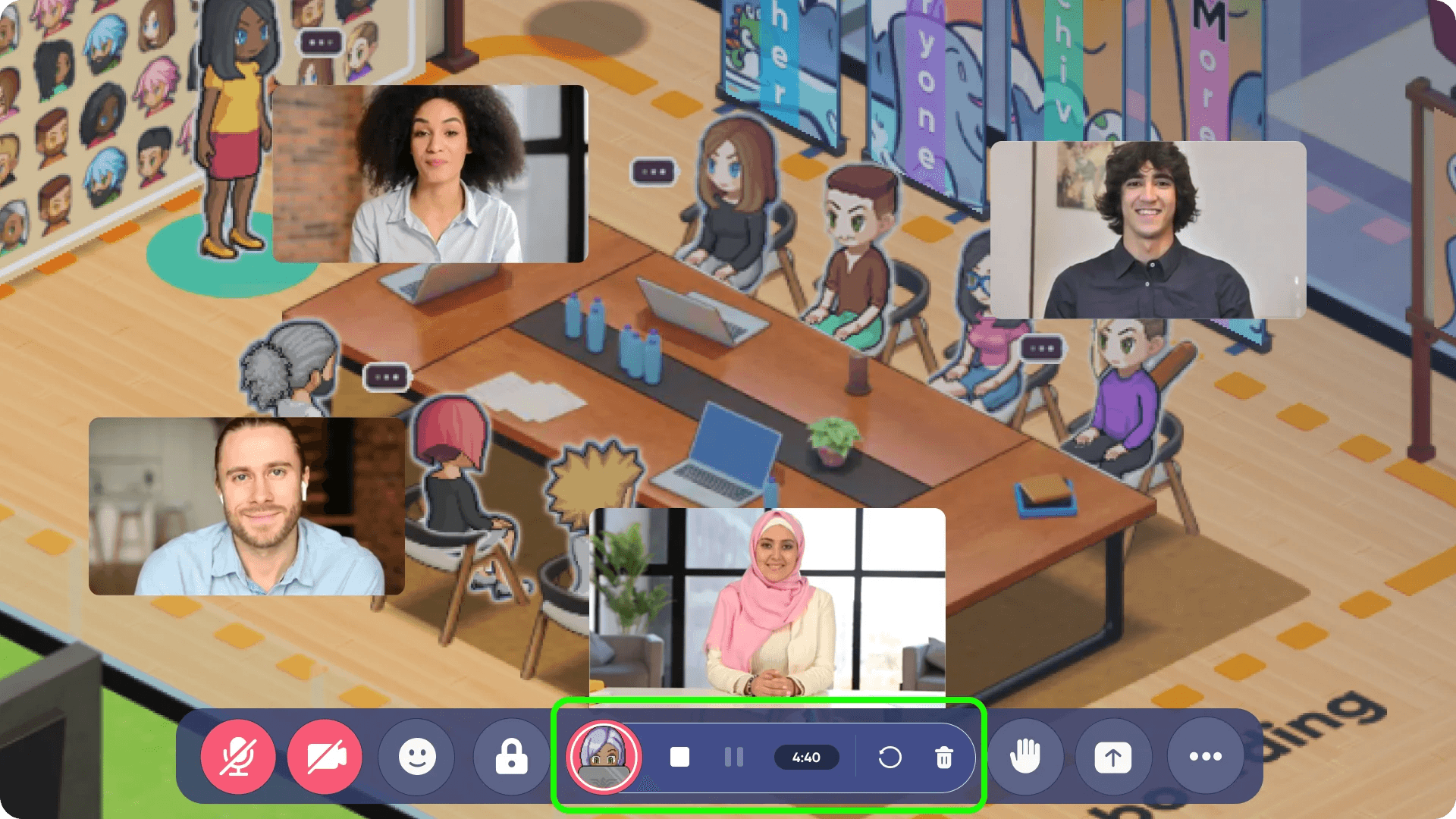
4. When you finish recording and press 'Stop', you’ll be prompted to either: 'Stop and Save Recording' or 'Continue with Recording'.
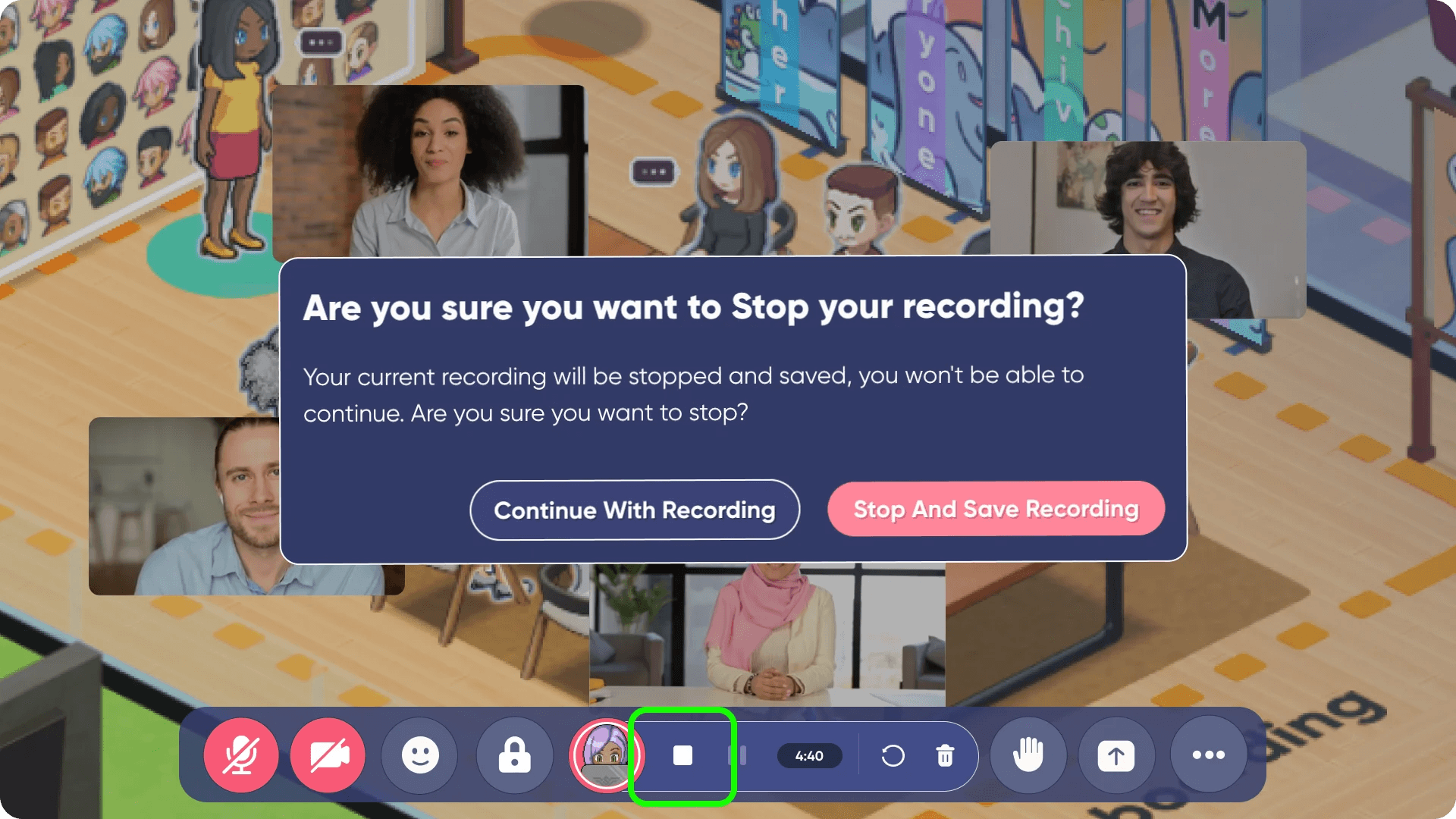
5. On the other hand, if you wish to discard the recording, simply click the 'Discard Recording' button.
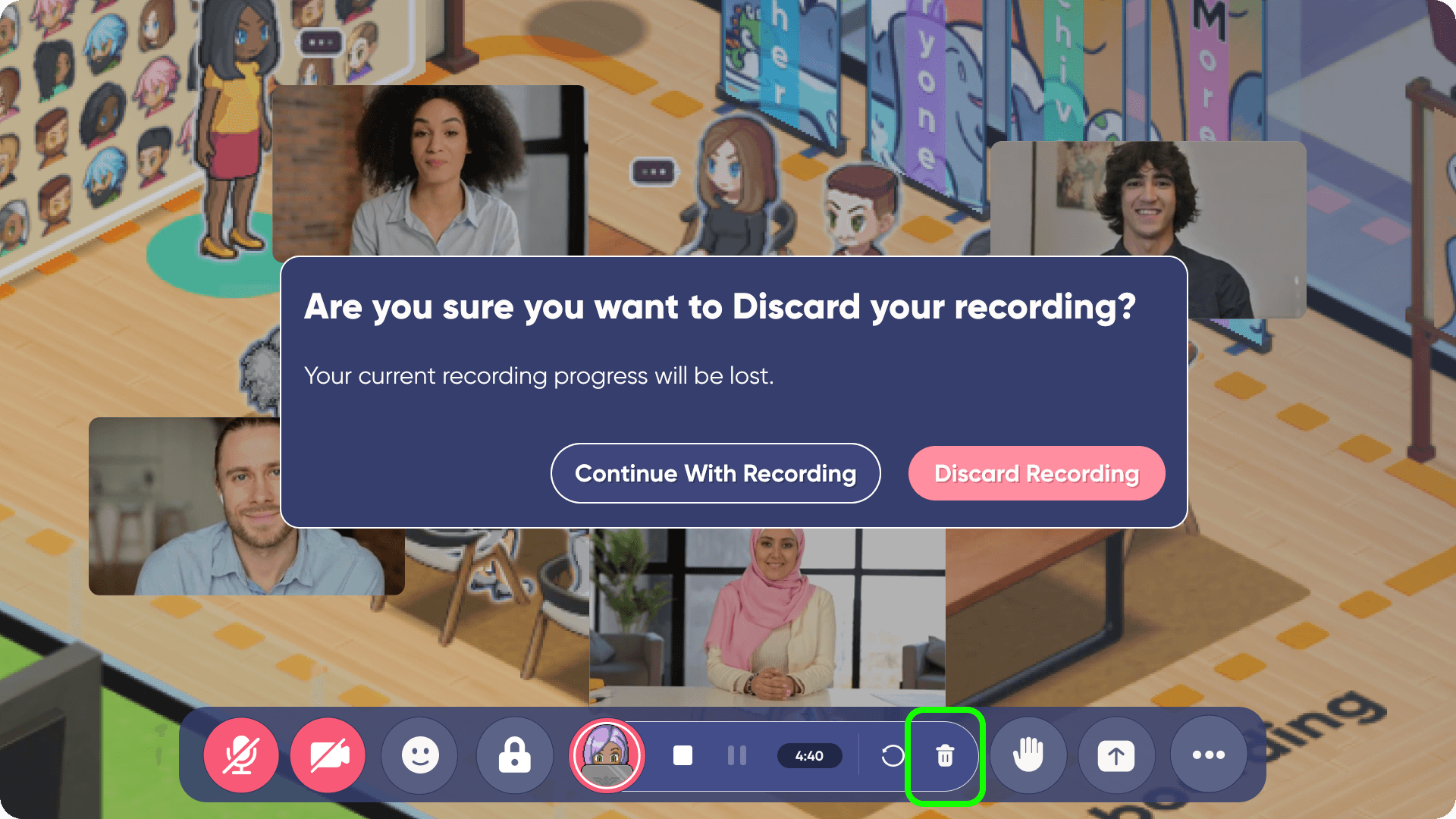
6. Once you save, a new menu will pop up asking you to add a title to your recording. After clicking 'Save Recording', the recording will begin processing, and you’ll receive an in-app notification when it’s ready in your Codex.
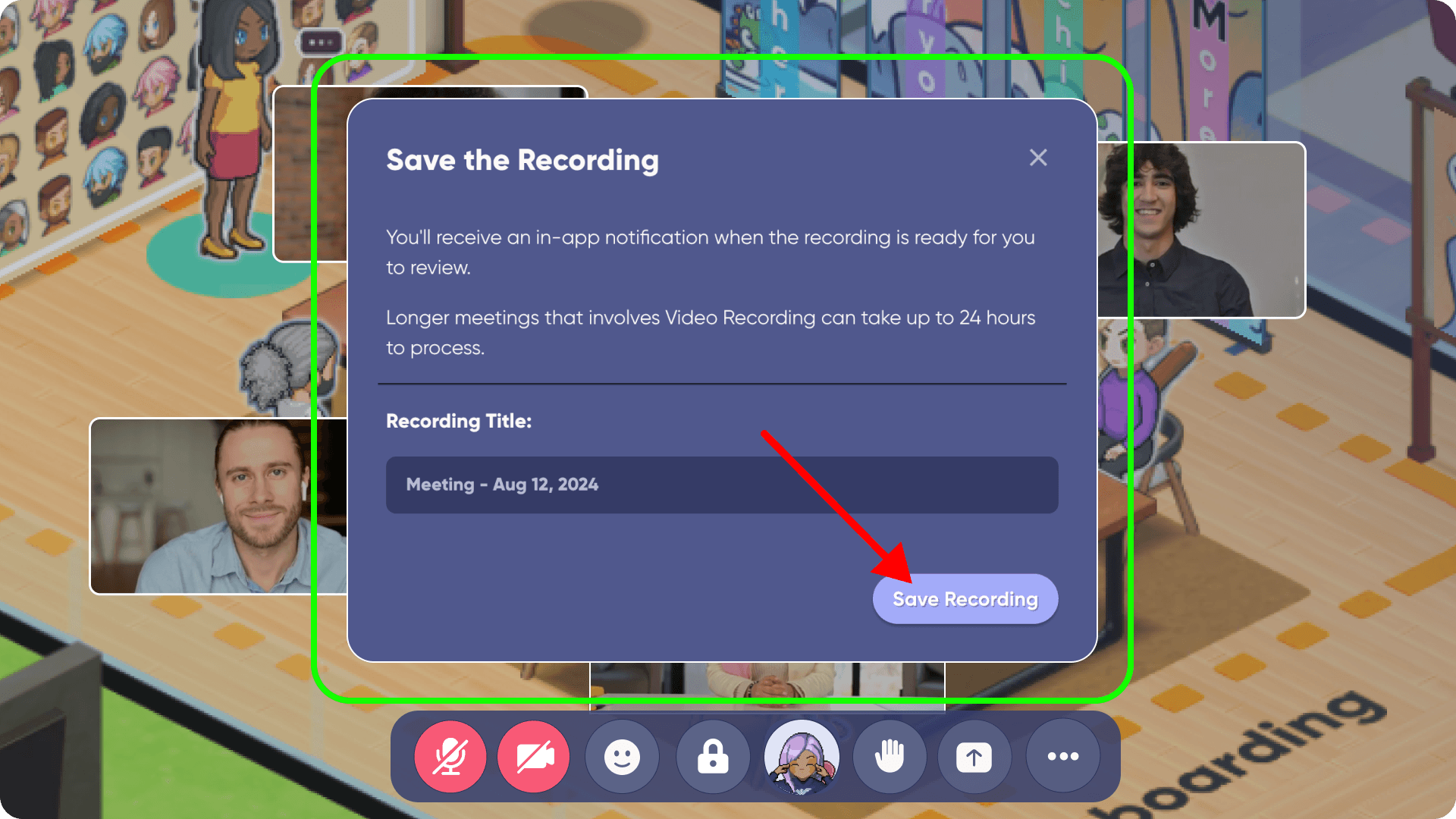
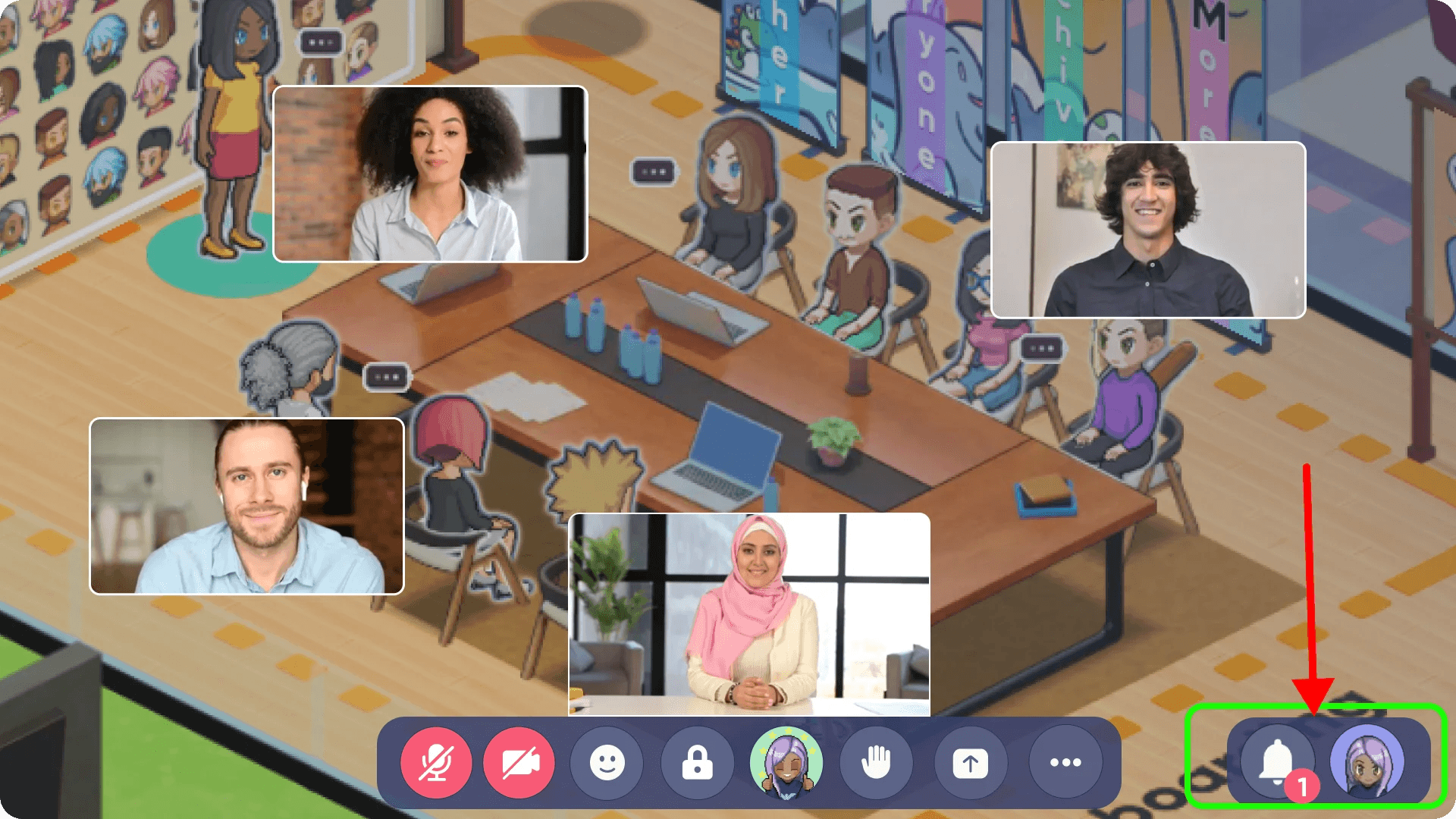
How to share a meeting recording with participants or other teammates
1. Once your recording is ready, you'll receive an in-app notification. Clicking on the message will automatically open the Codex.
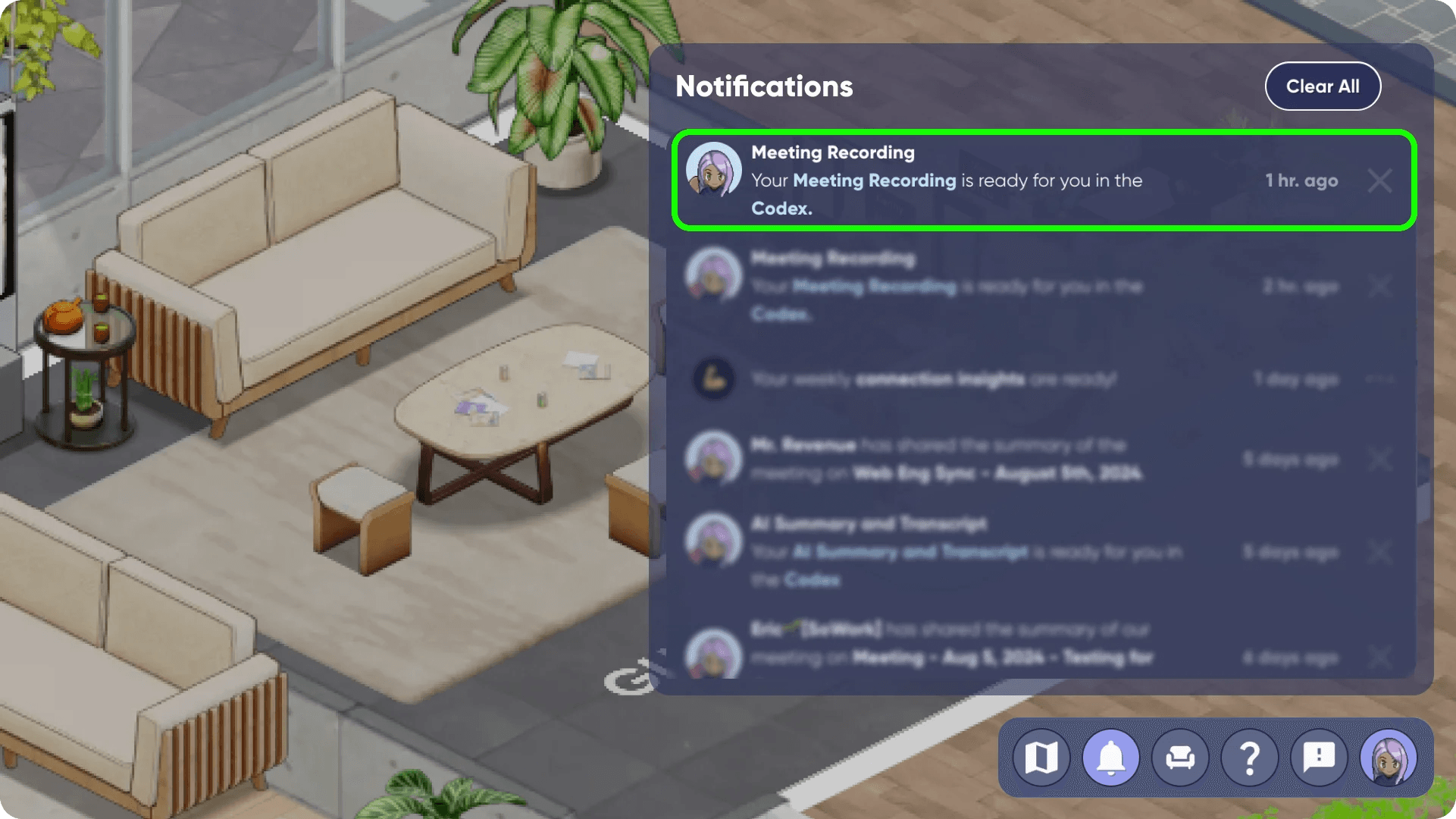
2. You can also access your recording and the Codex by clicking on Sophia Bot icon located at the bottom right of your screen.
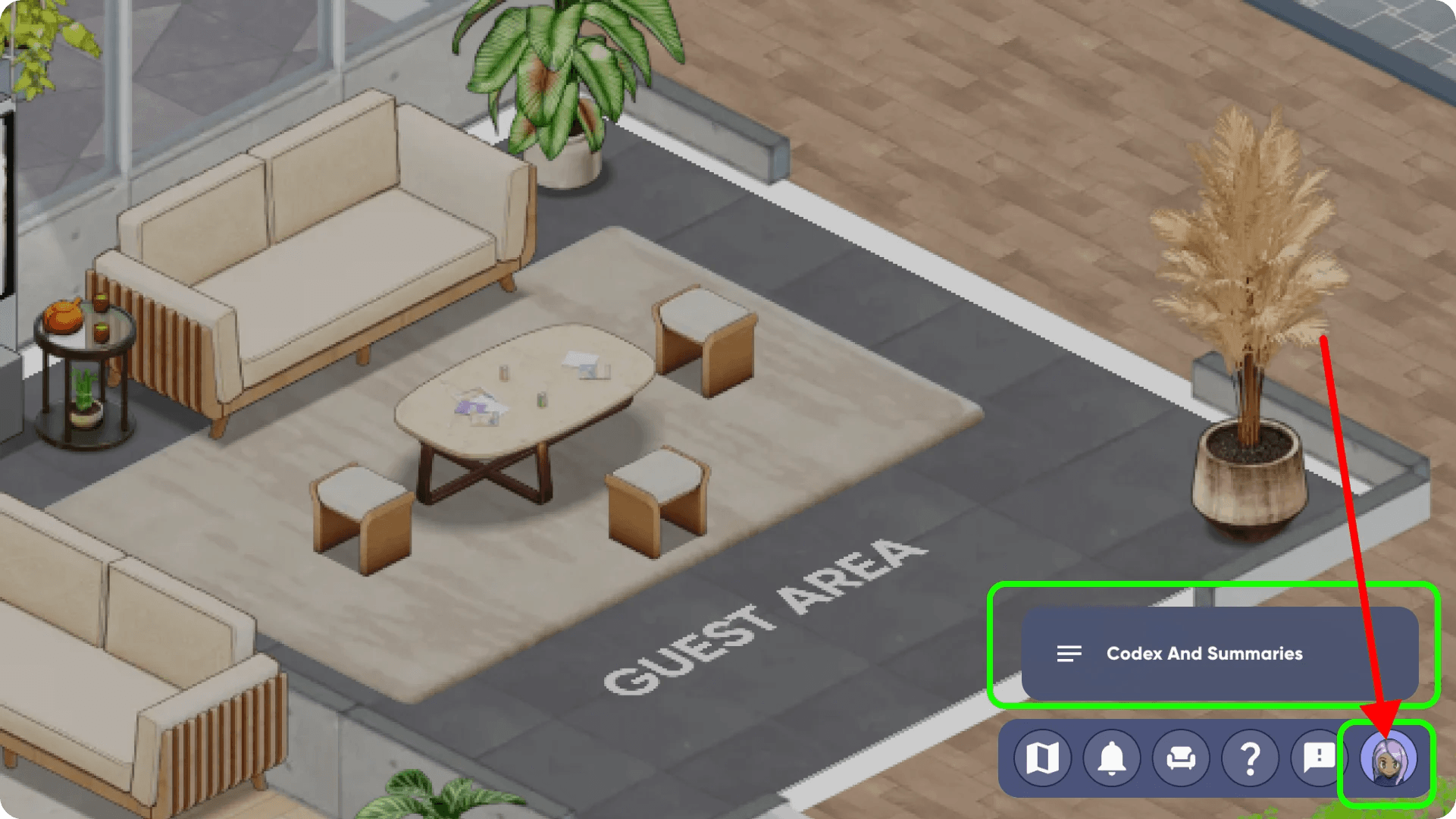
3. Inside the Codex, you'll find an entry with your recording title in the left panel. At the top of the page, you'll see three tabs displaying the content available: AI Summary, Meeting Recording, and Transcription.
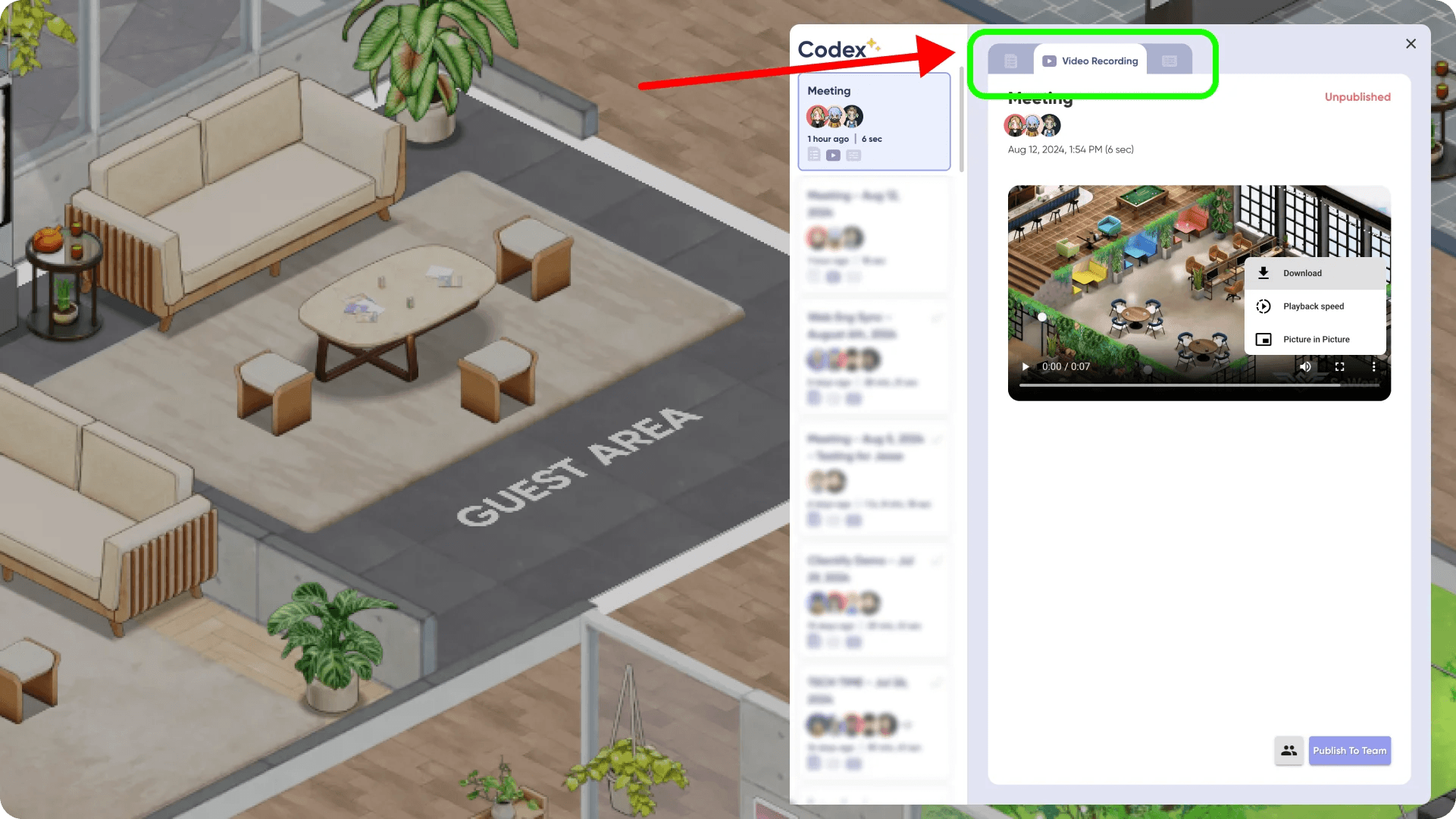
4. To share your meeting recording with specific participants or teammates, click the grey button located to the left of 'Publish to Team'.
This will open a menu displaying all your teammates, allowing you to manually select the members you want to share the content with. Click on 'Publish to (X) Teammates' to share the content with them.
Alternatively, if you want to make it available to everyone, simply click 'Publish to Team'.