Welcome to our chat feature! Let me show you around 🙂 We've had an in-app chat for...a very long time, BUT we've recently added some new functionality. Let's get to the highlights!
Window Sizing
You can change the size and look of the chat/messenger window in a bunch of ways. First, you can completely hide the left side of the menu, giving you a larger visual of the right side. Do this by clicking on the arrow beside the channel or message name.
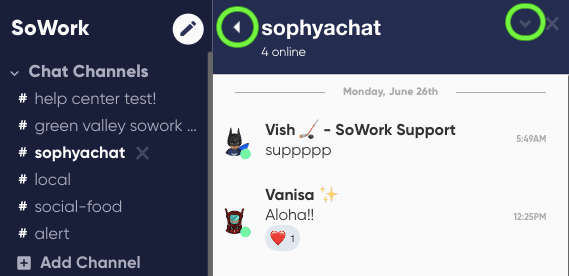
You can also make the chat shrink to half size if you want more room at the top of your screen. Do this by clicking on the down arrow beside the chat close button.
Want the messaging area to be larger? We can do that too! Make this happen by hovering over the perimeter of the right side and dragging to the right. The chat window can take up as much as 75% of your screen if you'd like it to!
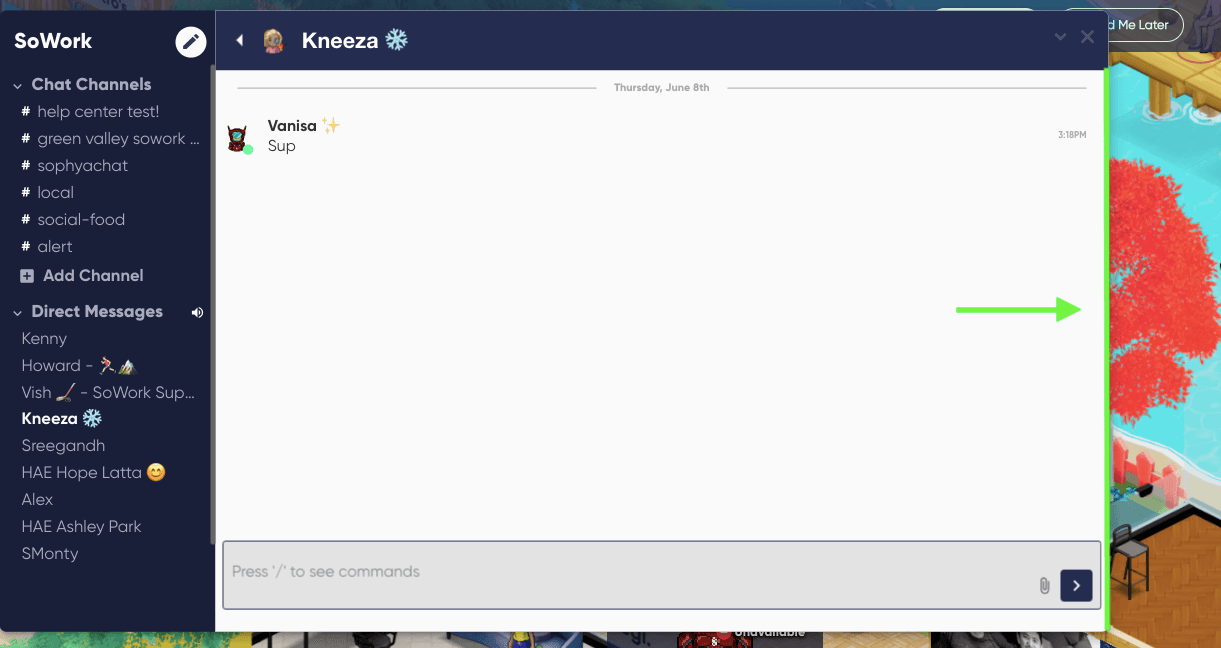
Messages and Channels
✨ Want to Start a New Message? ✨
Click on the white, circular icon at the top of the chat menu. Here, you're able to message one person privately or multiple people, and thus creating a group chat!
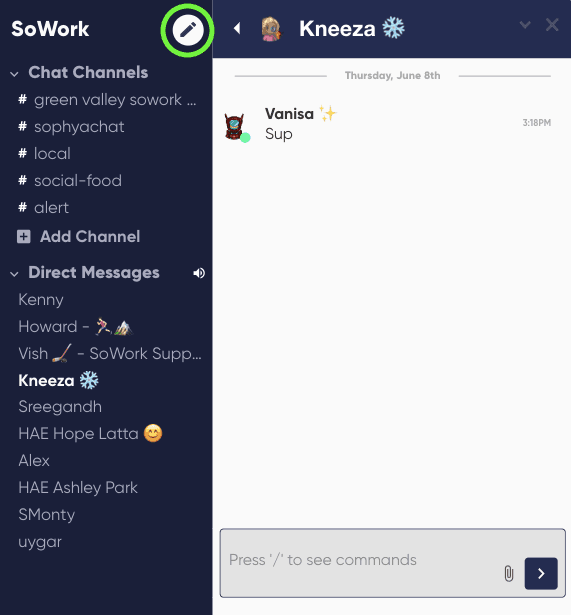
✨ Making a New, Custom Channel ✨
You can do that in SoWork too! Simply select the Add Channel button in the Chat Channels area of the menu.
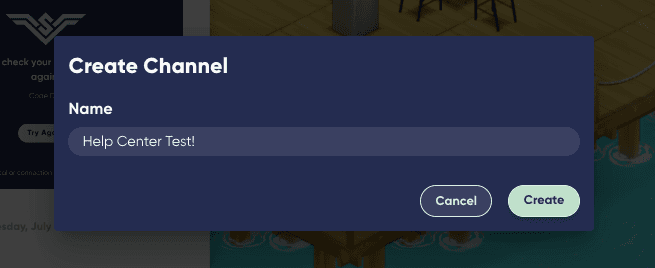
✨ Sending Videos and Images ✨
You can easily send videos and pictures to your teammates using the paperclip or attachment icon in the chat window. From here, you'll be able to upload any videos or images of your choice. When folks send you a video, you can adjust the playback speed and play the video in picture-in-picture mode.
For both videos and images, you can leave an emoji reaction, start a thread below the image/video, download, OR delete them by hovering over the message. Cool, right?!
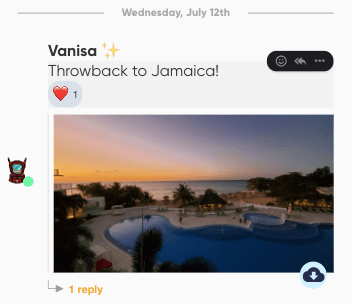
✨ Other Stuff ✨
Another fun little tool - slash commands! To explore these, just press the '/' key on your keyboard 🙂
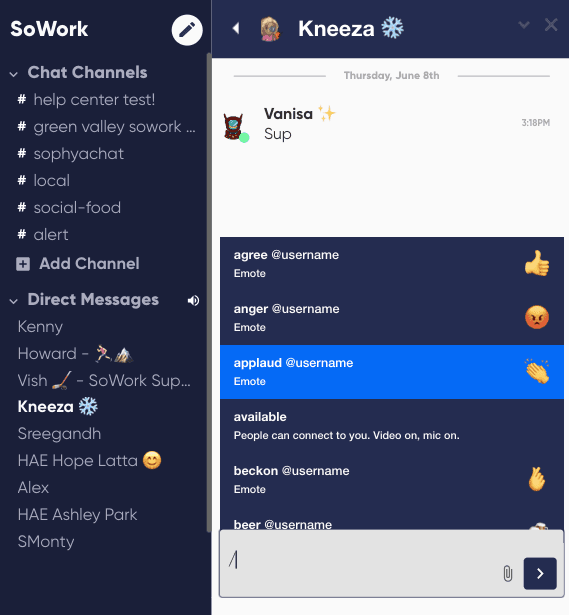
✨ Notifications Mute/Unmute ✨
If you ever need to mute/unmute your chat notifications, just hit the speaker icon beside the Direct Messages heading. You can toggle this on and off whenever you'd like :)
Well, there you have it! A glimpse of all that SoWork's in-app chat has to offer. Enjoy!
Still need help?
Reach out to us by clicking on the icon on the bottom right of this page!
