What Are AI-Powered Meeting Summaries?
AI-powered meeting summaries revolutionize note-taking by generating concise, precise, and actionable records of your meetings. With little-to-no work from you.
Meet Sophia Bot. SoWork's AI-powered meeting assistant. Sophia Bot swiftly identifies key discussion points throughout your meeting and crafts well-structured summaries, decisions made, and action items. Then, she shares them with your team. Save time, boost efficiency, and supercharge knowledge sharing.
Why AI-powered meeting summaries?
- Time-saving: Eliminates the need for manual notetaking, summarization, and identifying action items.
- Improved organization: Keeps track of crucial information, action items, and follow-ups to ensure nothing is missed.
- Enhanced collaboration: Provides easy access and review of meeting highlights for all team members. In SoWork, this includes spontaneous meetings where value is high and knowledge sharing is usually low.
- Increased productivity: Allows teams to focus their time on the highest priority work. Makes meetings more productive, cutting hours of waste each week.
Step-By-Step Guide
Accessing the feature
- To use AI-powered meeting summaries in your SoWork office, start a meeting with one or more teammates.
Setting up your summary
- Click the Sophia Bot meeting summary icon
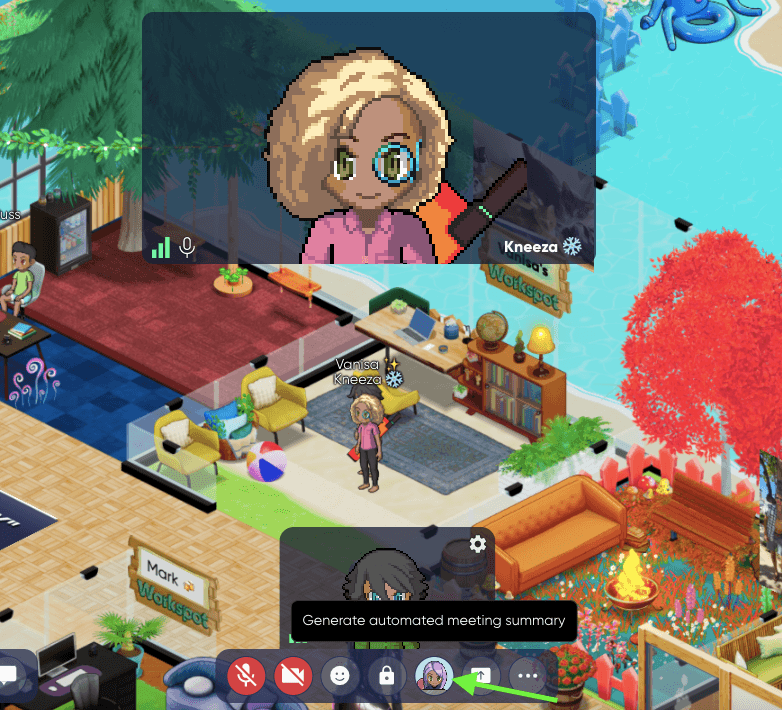
- The icon will change to Sophia Bot typing
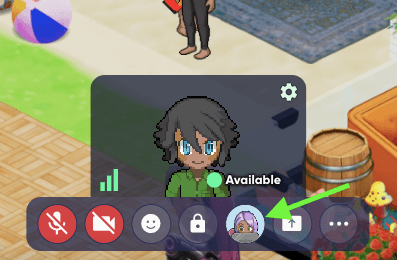
- Your meeting notes are now being taken. Your summary will be created for you when the meeting is over.
- Run your meeting as usual - Sophia Bot will handle all the summarizing for you in the background.
💡Note:
Did you know you're able to customize what shows up under your video tile? You're now able to pin and unpin items that you'd like easier access to.
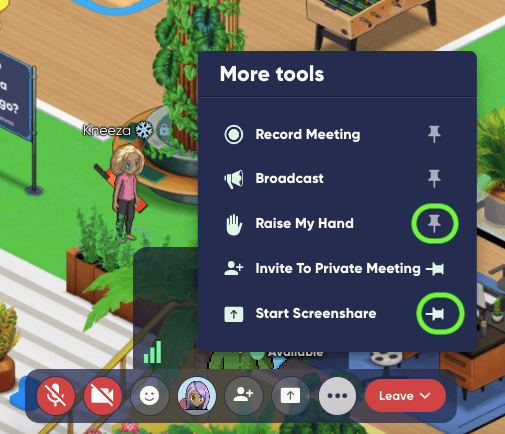
Ending your summary
You can either:
- Press the Sophia Bot icon to end the summary OR end the meeting and we will handle ending the summary for you
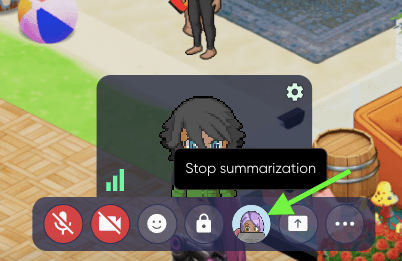
The teammate who initiated the meeting summary will receive a notification when the notes are ready for review
- This will take a few moments
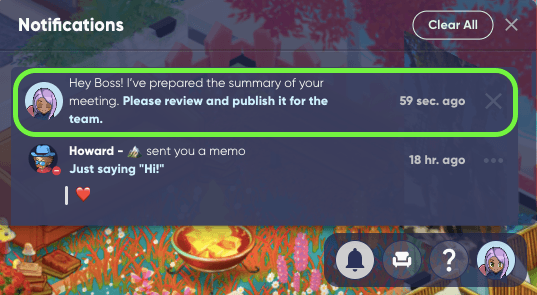
Editing your summary
- Click on the notification
- Your summary will not be available to anyone else until you press 'Publish'
- If you want to adjust the notes, use the text editor to add, change, restyle, or remove sections.
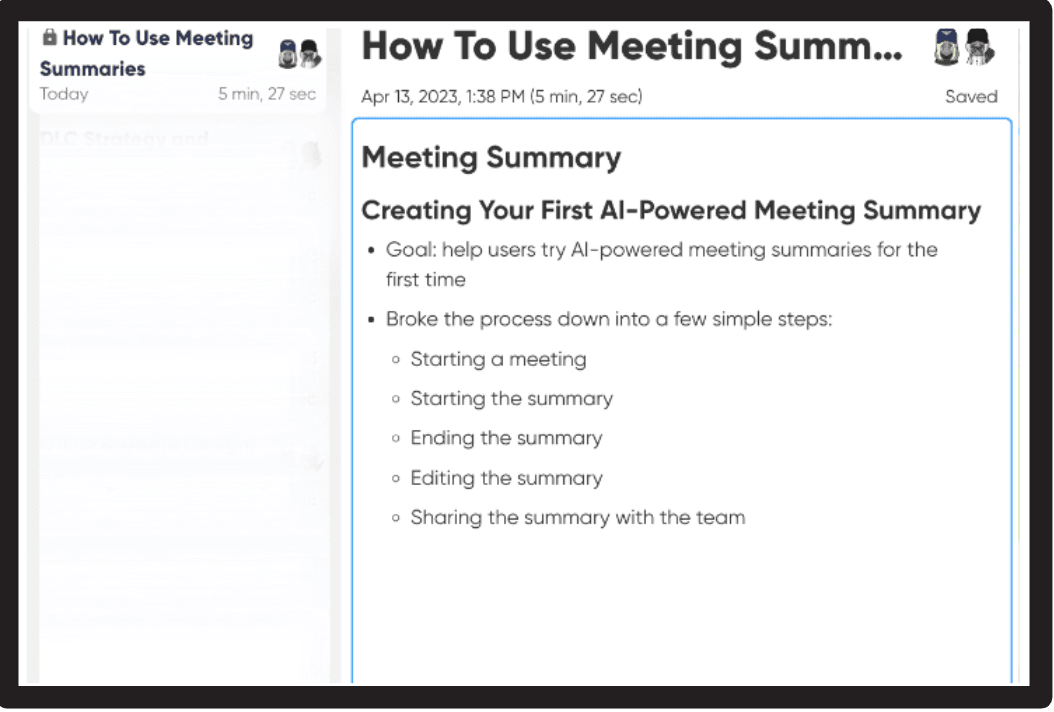
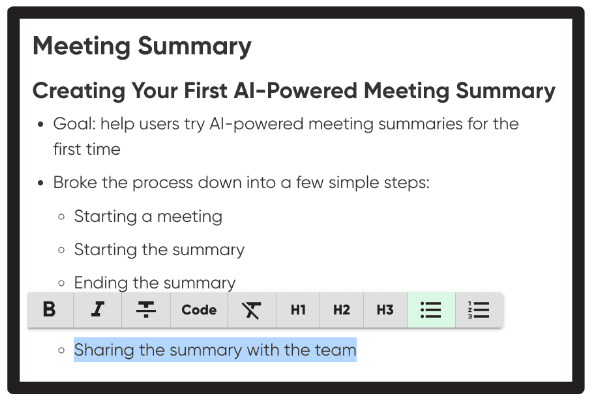
Sharing your summary with your team
- Click 'Publish'
- The meeting summary is now available for all teammates and admins to view in the notes area
- They will also get a notification that new notes are ready to view
Fast knowledge sharing! Now your whole team can access the knowledge generated from your spontaneous and scheduled meetings.
Frequently Asked Questions (FAQs)
Do I need to pay for this feature?
AI-powered meeting summaries are currently available to premium offices and teams on premium trials
Who can see our notes?
Only teammates and admins of your space. Guests cannot see your meeting notes
What if I don't want to share the notes with our whole team?
No problem! Don't click 'Publish'. Only you will see them
How do I remove a published summary?
The reviewer needs to open the notes. Then:
- Click 'Unpublish'
- The summary is no longer available for team-wide viewing. The reviewer can edit and republish the summary in the future if desired
Can I give you feedback and be a beta tester for new AI meeting tools
Absolutely! Reach out to 'Emma' or 'Vish' (you'll see them in your friends list in SoWork
I don't have a SoWork office. How do I get one?
Click here to create a SoWork office. Click here to learn more about SoWork offices.