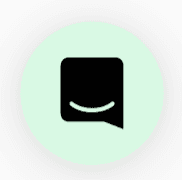🎉 Walkthrough
✨ Adding a Room ✨
Head over to the Profile & Account menu on the bottom left. From here, select Change Rooms.
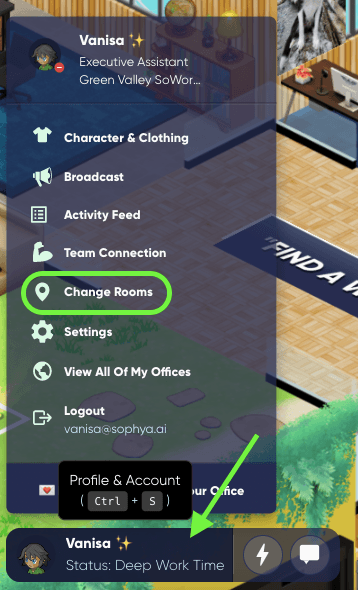
After opening the menu, select Create New Room.
Here you can select the room you want to add, and give it a unique name! Once you select and name your space, just click Add Room.

Pretty easy, right? Enjoy your new space! And... when you're ready to delete it just follow the next simple steps!
✨ Deleting a Room ✨
Opening your Change Rooms menu again, and select the "..." next to the room you want to delete.

Select Delete Room
Select Delete Room again to finalize deleting the room.
Why would you want to do this?
- You have an old room your team never uses and it's time to wave goodbye 👋
- Your team has grown! 🎊 Time to get a bit more space for all your needs!
Still need help?
Reach out and chat to us live by clicking the icon on the bottom right corner of your screen :)